QuickTexts let you predefine text snippets or full replies and quickly insert them into your emails - perfect for saving time when you need to reuse the same content.
While the QuickText feature has been implemented in the eM Client app for quite some time, we would like to show you some useful improvements we have added since its initial release.
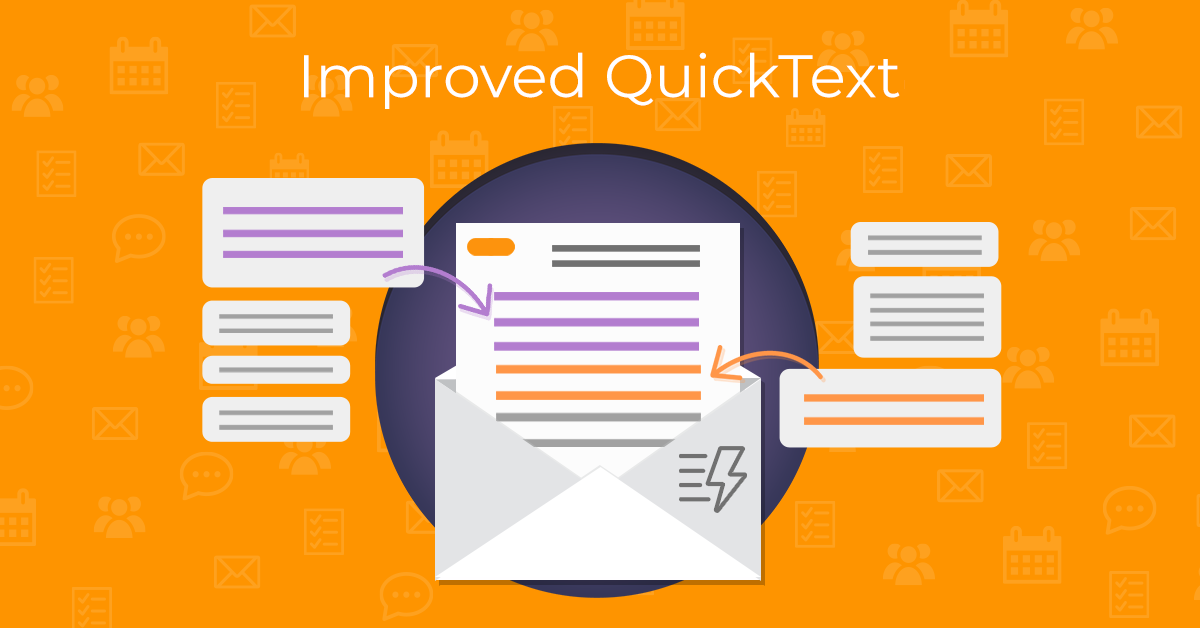
What’s new with QuickText?
The Reply with QuickText feature allows you to immediately use a QuickText as a reply to an email, while the Instant QuickText shortcut can be used to easily add a QuickText to an email you are already drafting.
QuickTexts can also be enhanced by adding Placeholders - insert them in the spots where specific information needs to be filled in later, such as a name in the greeting.
Let's explore all that QuickText feature offers in detail below.
The basics: Create your first QuickText
You can access and manage all of your QuickTexts in Menu > Settings > Mail > QuickText (on Windows) or eM Client > Preferences > Mail > QuickText (on macOS).
Click the Manage QuickTexts button to open the QuickTexts manager:
Click +New to draft a new QuickText:
You can format your QuickText as needed, insert links, images, or variables, etc.
Once you are done, don't forget to give it a name and click Save.
How to import QuickTexts
You do not have to create your QuickTexts from scratch - click the Import button and either import QuickTexts from a file (.html or .htm) or try importing them from our QuickText library:
Importing from a file allows you to either reuse QuickTexts you created on another device, or, for example, if there is a nicely formatted QuickText your colleague shared with you.
The QuickText library was added in case you needed a little inspiration when creating your QuickTexts. You can use the available text snippets as they are or adjust them to your needs.
Note: QuickText library is currently only available in English for users with a paid license.
Reply with QuickText
“Reply with QuickText” option is a recent addition to our QuickText features. It saves you time and clicks required to use a QuickText in a reply - the compose window will open with the selected content already filled in.
The feature is easily accessible via the Reply button's drop-down menu on both the main window toolbar and each message's Reply action button. Click the drop-down menu arrow icon and select Reply with QuickText - then you can choose which QuickText you want to use:
After you click the selected QuickText, you will have a chance to edit the reply as needed before sending the message.
Placeholders
You might be familiar with Variables, which you can add to your message and, when you send it, they’re automatically replaced with the right details from your Contacts or other stored information.
Although Placeholders have to be edited manually, they are also very useful, especially when a little personal touch is needed.
While preparing your new QuickText, use the 3-dot menu button on the toolbar and select Insert Placeholder or right-click inside the QuickText compose window and choose Insert > Placeholder. A pop-up will appear, allowing you to create whatever placeholder you need.
Before you send out the message, replace the Placeholders with personalized data as needed.
In case you forget to replace the placeholders, the app will give you a warning pop-up, so you do not have to worry about accidentally sending out an unfinished email:
Inserting QuickTexts in a new email
When composing a new message, your QuickTexts can be inserted using the QuickText button on the compose window toolbar:
Select and click the QuickText you want to insert from the drop-down menu.
You can also use keyboard shortcuts to insert specific QuickTexts. The default keyboard shortcut is Ctrl + Shift + number. You can see the shortcuts next to each of your QuickTexts in the drop-down menu.
Finally, the fastest way to insert a QuickText is using the Instant QuickText shortcut.
In the mail compose window, use the Ctrl + Q keyboard shortcut to open a QuickText search bar - start typing your QuickText names to select which QuickText should be inserted.
Creating QuickText from an email
When writing an email, you might realize immediately that you will need this text again. For those cases, you might find it useful that the QuickText manager is accessible from the mail compose window toolbar as well - just click the QuickText icon and select Manage to create a new QuickText.
Drafting the same emails over and over again can become tedious. The QuickText feature brings a new level of convenience that will transform your workday.
QuickTexts are just one of the many tools in eM Client designed to save time and simplify email management. You might also find Quick Actions useful for automating routine tasks, or keyboard Shortcuts for speeding up your workflow. Exploring these features can help you build a more efficient and stress-free email experience.
New to eM Client?
Try it out! It's free and fabulous.
If you’re ready for more, buy Personal or Business
license and enjoy:
And in the meantime, check out our YouTube channel for how-to videos.