Automatic email suggestions can help you find the right email address in seconds, instead of having to type it out manually. But you already know that. In this article, we will focus on the eM Client app email address suggestion feature – where address suggestions come from and how to adjust them according to your preferences.
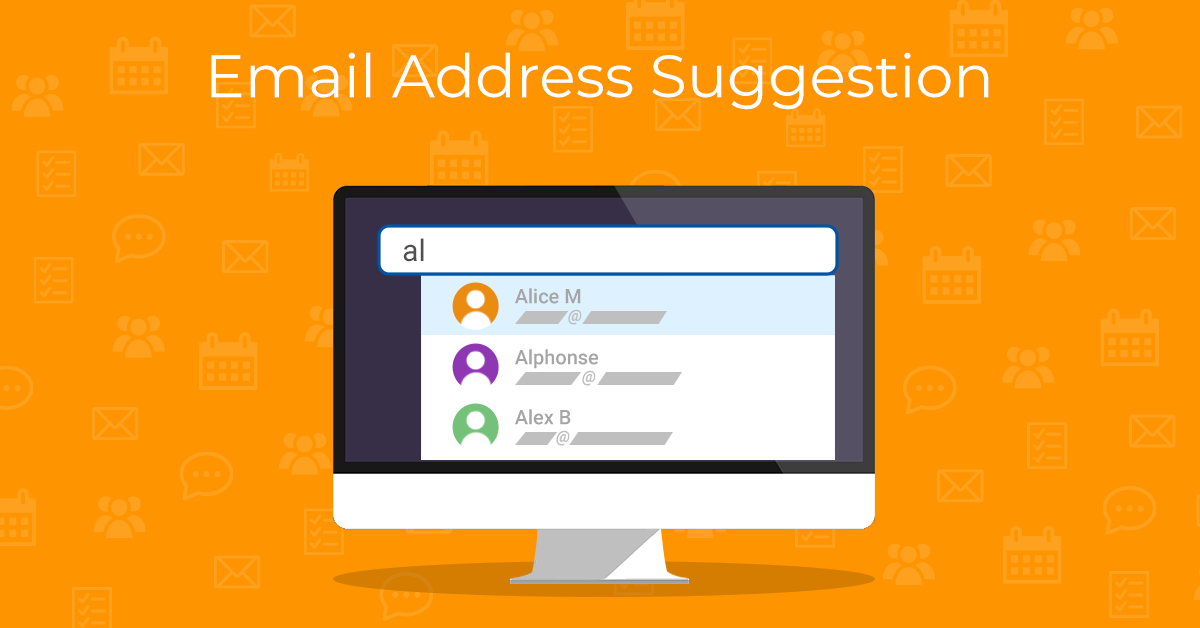
When you start typing an email address into the To: fields (including the Cc: and Bcc: field), you will see a list of email address suggestions:
By default, the eM Client app suggests addresses from your Contacts, Sent folders, and Recipients history.
The suggestion settings can be changed in Menu > Settings > Mail > Compose > Email address suggestion (on Windows) or eM Client > Preferences > Mail > Compose > Email address suggestion (on macOS):
The "Use all recipients from Sent folders for suggestion" option will recommend email addresses from the messages in your Sent folders. This is especially useful if you have no saved Contacts and no recipient history.
Note: With a long message history, scanning all your Sent messages can take time, so if the address suggestions pop-up has a delay or responds slowly, you can try turning this option off. You will still get suggestion from your Contacts and Recipients history.
The "Store composed mail recipients for suggestion" feature saves the addresses of any recipients you sent emails to from the eM Client app. Additionally, it makes the suggestions more precisely tailored to your needs, as you will see your most frequent recipients suggested at the top of the list.
Note: You will also see suggested email addresses when using the search bar. To learn more about the Search feature, check out this article on our blog.
How does the Recipients history work?
The Recipients history keeps track of all the email addresses you send messages to.
You can access the full list in Settings/Preferences > Mail > Compose > Email address suggestion > Show recipients.
The history of recipients is only saved locally and does not sync across devices. However, you can save addresses from the list to your Contacts by selecting them and clicking the "Save as" button:
Note: You can select all of the addresses in the list by using the Ctrl + A keyboard shortcut.
How to remove addresses from suggestions
Ways to remove addresses from suggestions vary depending on what those suggestions are based on.
A suggestion based on your recipients history will have an "X" icon next to it in the suggestion list. You can click the "X" icon to delete the email address:
Or, you can go to the Email address suggestion settings and click the "Show recipients" button. There, it's possible to delete the selected recipients by clicking the "Delete" button:
If you want to start from scratch to get rid of old suggestions, click the "Clear recipients history" button, which will delete the whole list:
Unless you delete your recipients history, the suggestions will work even if storing new mail recipients for suggestions is turned off.
If you don't want to see a specific address suggested from a sent message, you have to remove the relevant message from your Sent folder (either by moving it to a different folder or deleting it).
After clearing the recipients history, disabling the storing of composed mail recipients and the Sent folders suggestions, you will only see addresses from your saved Contacts in the list.
Suggestions from Contacts cannot be disabled; the only way to prevent an address from a saved contact from being suggested is to delete it from your Contacts.
Mentions feature (@) and how to use it
The mentions feature is handy for referring to specific contacts in an email.
When you type the @ symbol in the mail compose window and start typing a name or an address of a contact, a suggestions list will pop up. Click on the contact you want to mention in the body of your email, and their name will be inserted in the message – for example, "@John Doe". You can edit the mention so that only the person's first name is visible in the message, not just the full name from your Contacts. Their email address will be automatically added to the To: field (if it wasn't already there).
The mentions feature is also used in Chats for tagging other users, but utilizes the same setting from this section.
Email address suggestions in the mobile app
Contacts section has been recently added to eM Client for iOS and Android. The mobile app offers the same suggestion options as the desktop versions. And once you grant the app permission to access your device contacts, they will be included in the suggestions as well.
The relevant settings can be found in Settings > Mail > Compose > Email Address Suggestion.
Whether you're sending out a work email or catching up with a friend, suggested addresses make it easy to reach the right person fast. While dealing with the everyday chaos, we might take this small feature for granted, but it can make a big difference in keeping our communication smooth. eM Client offers even more useful features, so make sure to check out other articles on our blog!
New to eM Client?
Try it out! It's free and fabulous.
If you’re ready for more, buy Personal or Business
license and enjoy:
And in the meantime, check out our YouTube channel for how-to videos.