Search functionality is something we are used to and expect to be present in most of the apps we use everyday. So, naturally, it’s always been a huge part of the eM Client application.
Search is available in every part of the program - you can look up specific emails, calendar events, contacts, tasks, and even attachments, chat messages, or notes. Even the Settings section has its own search bar to help you quickly find the option you’re looking for!
And if you thought the search in the eM Client app would be just a basic function – guess again. This article will show you how you can take advantage of advanced search options, including search keywords, arguments, and custom search folders, to tweak your searches and find exactly what you were looking for.
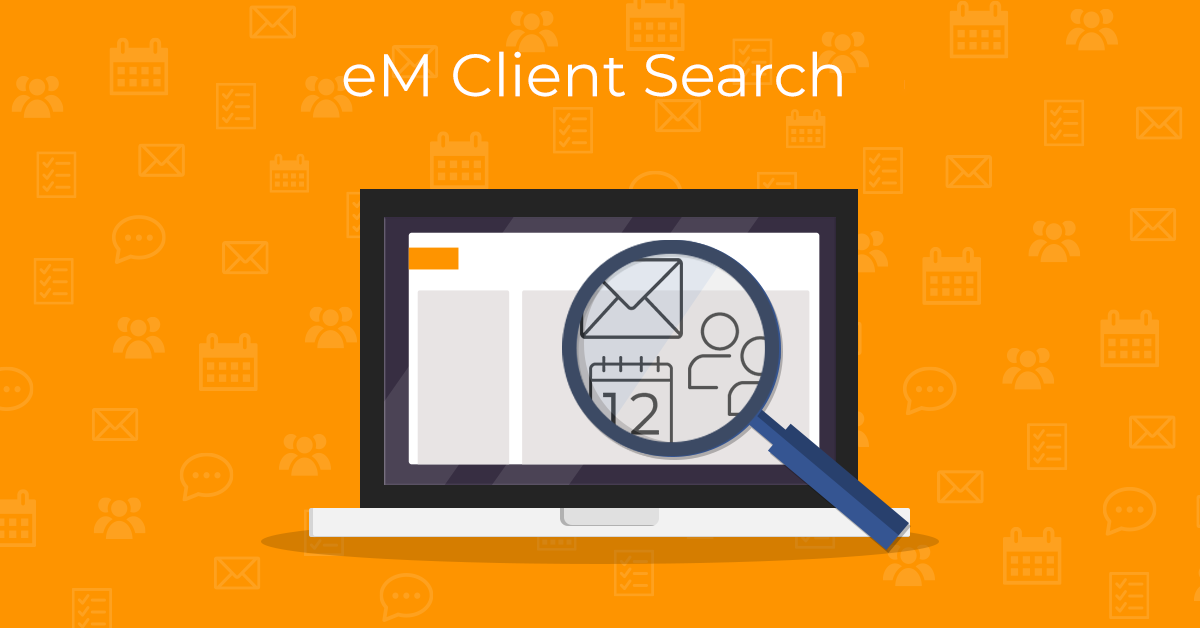
The Search bar and its features
With the search bar, you can look for emails in your inbox or other folders, and also search for other items depending on which app section you are in.
You will find the Search bar right above the main toolbar:
Note: The Search bar has been placed in the middle of the top title bar since version 10 of the eM Client desktop app. In older versions (like eM Client 9), you will find it on the top right side of the app window.
Start your search by typing out what you are looking for – you can also use exact search by placing your search word in quotation marks.
For instance, the search results for subject:"team lunch" will be messages with subject lines including the phrase team lunch but only if the words team and lunch are in consecutive order. On the other hand, if you omit the quotation marks, the search will also find messages where the words team and lunch are in the subject line, in any order.
It's possible to narrow down which folder you want to carry out your search in. You will find this option by clicking the arrow icon on the left side of the search bar – a drop-down menu with further options will open:
In case you already carried out a search previously, your search history will appear after you click in the text field part of the search bar – you can then either click one of your previous searches to repeat it, or you can click the 'X' icon to delete the item from your search history.
In the search bar's right corner, you can bring up the search bar's context menu by clicking on the downward arrow symbol next to the magnifying glass icon.
In the context menu, you will find the option to repeat a search from a recent history under Recent History.
You can also choose which part of the messages will be the search performed within – either limit the search to a specific message part, like Subject, or include all of them – the "Subject, sender, recipients, body, and attachments" option will be selected by default, but once you change it your choice is remembered for next time.
Server-side search and how it works
Server search is enabled by default and can be turned off (or back on) via the "Use server search if available" option. If you use the server search, the eM Client app will perform the search directly on the server rather than locally. This is useful especially if you cannot or do not want to download all of your messages for offline use, as only the locally downloaded data is searched in local searches.
Server search is currently available for all Exchange accounts and any IMAP accounts with server search support (e.g. Google). The server-side support is reliant on whether the IMAP server uses RFC 7377 and RFC 6203 extensions.
Server search has limited options and does not always support all of the extra eM Client features, like keywords and others, so you might prefer turning it off if you require a more detailed search.
Indexed search and wildcards
In the eM Client app, searching in message bodies is performed using an indexed search. By default, each searched term is treated as if it were followed by a wildcard at the end (e.g., word*). This means that typing approv will automatically return results such as approval, approved, etc., without the need to enter an asterisk.
Searching in message headers (i.e., Subject, From, To, Cc, Bcc fields) works differently. This basic search allows you to place wildcards not only at the end but also at the beginning or in the middle of words. For example, *green.com will return results such as hankgreen.com.
Note: To keep searches fast and the app responsive, wildcard placement is not allowed at the start or middle of words in message body searches. That’s why advanced wildcard options are only available when searching in message headers.
Search effectively with Advanced search
The Advanced search feature can be accessed by clicking the sliders icon in the right corner of the search bar.
The search fields can be further expanded by clicking "Choose fields":
This will open a drop-down menu with all the additional field options like Message Content, Body, Attachment Filename, Cc, and others, that can be checked and unchecked as needed:
Frequent complex searches made easy with Search folders
After going through the work of setting up all of your advanced search parameters, it would be convenient to have a way of saving the search settings for later use, especially if it's a search you will need to perform often.
Search folders make it easy to do just that.
A Search folder can be created by setting up various search parameters and then clicking the "Create Search folder..." button:
This will open a dialog window where you can name your new Search folder:
After you click "Ok", your new Search folders will appear in a new "Search folders" section in the left panel:
When you click the new Search folder, the search results will automatically load in the main window section.
Search folders can be created for the Mail, Calendar, Contacts, Tasks, and Notes sections. In each section they were created in, you will always find them in the top part of the left panel.
Optimize your search results with Search keywords
Although the Advanced search feature is quite practical when making a new, unique search for the first time, you can also use Search keywords as a quicker alternative when performing more complex searches on the fly.
You can access the in-app keyword hints by typing ? (question mark) into the search bar:
While there are universal keywords available, each app section (Mail, Calendar, Contacts, Tasks, Attachments, Notes, and Chats) also has its own set of specific keywords.
Keywords need to be followed by a : (colon), then the search words and any arguments that you want to apply to the search.
You can learn more about the feature in our Search keyword overview. It includes a list of all the search keywords along with their descriptions and use examples, as well as practical tips and tricks on how to use them to fine-tune your searches.
A good search tool can be the difference between spending an hour looking for a single email versus simply finding what you need in seconds, allowing you to move on with your day.
Thanks to the eM Client search features, you won't have to waste your time and energy on figuring out whether the search results really contain the relevant data or not. Refine your searches with a variety of search keywords, save your advanced searches as Search folders to have them at the ready anytime you need them again – and above all, tailor your search experience exactly to your needs, without compromise.
New to eM Client?
Try it out! It's free and fabulous.
If you’re ready for more, buy Personal or Business
license and enjoy:
And in the meantime, check out our YouTube channel for how-to videos.