Is eM Client the best mail app for Apple?
Our all-in-one email application has been a staple on Windows systems for years. Our venture into the macOS world continues to hold up our great reputation as an innovative and user-friendly email client. eM Client will help you manage not only your emails; but also contacts, events, tasks and so much more. Let’s take a look at the features eM Client offers Apple users.
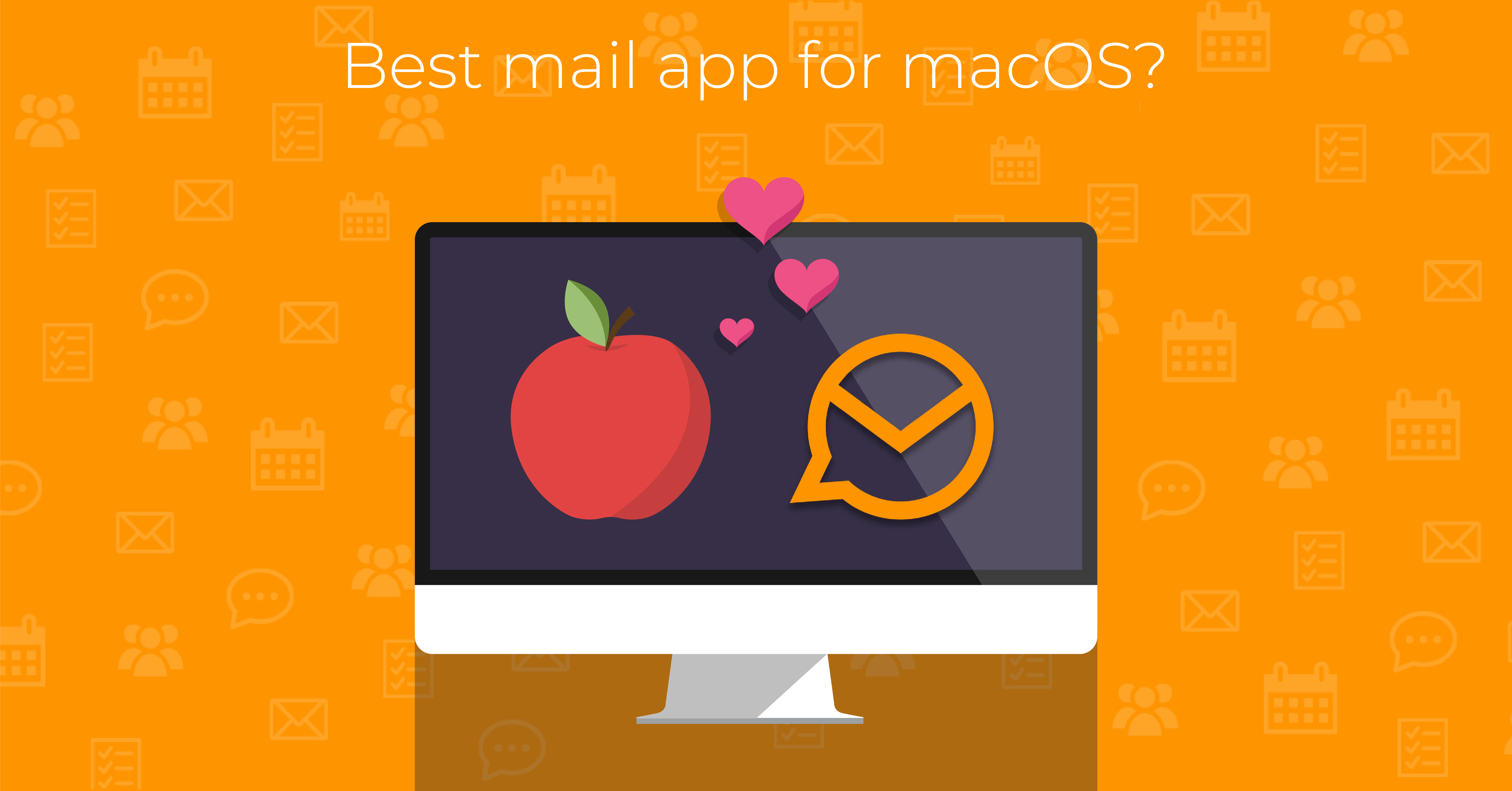
Email client for macOS
Most email apps for macOS, including the default Apple Mail app, are streamlined and simplified so there are few buttons or elements on screen. A minimalist design can be beautiful; but can fall short when you need easy access to advanced features. eM Client is a great tool that is simple to set up, has a customizable interface, supports a wide range of email services, and contains a number of advanced features and integrations.
eM Client also stays up to date with the latest macOS updates, making it the best mail app for Mac. We can guarantee support on the 3 latest supported systems; including macOS Ventura. eM Client 9 also natively supports the Apple Silicon M1 chip and M2 chip, so you’ll get the most out of your hardware!
Apple M1 chip vs M2 chip
Apple introduced its custom silicon chip for Mac in November 2020. In June 2022, a second generation M2 chip was introduced to the market. These Arm-based chips provide incredible performance and efficiency for the macOS systems.
M2 has two more GPU cores and a few minor improvements. The M2 chip can run over 40% more operations than the M1 chip. However, depending on the machine, users might not notice a significant difference in performance. Regardless of the chip you use, eM Client is completely compatible with systems using the M1 chip, M2 chip and also the older Intel chips.
eM Client is a powerful Mac mail app
There’s more to eM Client than basic reading, composing, and sending emails. Modern authentication from popular email services are supported in eM Client, so account setup is a breeze. Authentication from popular accounts including Google OAuth, Exchange OAuth and Yahoo Oauth are supported by eM Client. iCloud accounts can also easily work with the standard App Passwords offered in eM Client.
iCloud email app
Using automatic setup, eM Client can quickly help you find the correct settings for your iCloud account. eM Client will automatically configure your iCloud mail and allow you to work with your emails and shared folders, synchronize your calendars and manage your contacts.
Take a look at the step-by-step iCloud instructions on our website here: eM Client with iCloud.
eM Client will automatically configure your iCloud mail and allow you to work with your emails and shared folders, synchronize your calendars and allow you to manage your contacts.
Gmail client for Mac
As mentioned previously, eM Client supports the modern authentication that Google requires for all Gmail and Google Workspace accounts. With automatic setup, configure your email, calendars, contacts and tasks in only a few steps. The automatic setup process is described on this page in detail: eM Client with Google Workspace.
Easily manage all aspects of your Google account in one place with eM Client. Our application supports Google Meet integration for online meetings and Google Drive for cloud attachments. This is what makes eM Client the most comprehensive desktop Gmail app available for macOS.
eM Client also supports both S/MIME and PGP for message encryption and digital signatures - end-to-end encryption on Mac has never been simpler. When you download eM Client and begin your account setup process; you’ll be able to choose your settings for message encryption to ensure that your messages stay safe. Message encryption can be set up for any email account you choose to use with your eM Client application.
Enhanced features for email management with eM Client
Improve the way you send emails with features like Send later, Undo Send, Watch for Reply, and more.
These tools will give you full control over all of the messages entering and leaving your inbox:
Send later lets you send an email at any specific time.
Use Undo Send to pull back a message sent with a typo or missing file.
The Watch for reply feature will give you a notification when an important reply arrives or if you want to get reminded to send a follow-up email.
Offline mode: this will prevent new messages from going to your inbox. You can still work with messages you downloaded online. This is great for times when you don’t want to be overwhelmed by new messages. Use either local or server-side mail archives and bring your mail accounts offline for when you travel or experience trouble with your connection.
Snooze email for later: the snoozed email is put aside from your inbox and then brought back at your specified time so the message arrives as a new one.
Set up an out of office message for your accounts on Mac to enable automatic replies while you’re away on vacation.
Auto reply is also available for Mac users with Google, Exchange, or IceWarp accounts. If you need to quickly find an email you’ve sent or received, eM Client has a super-fast search feature unlike any other email client. Quickly search through your email headers, message bodies, and even attachments! You have the option of creating special search folders instead of repeating your commonly used searches manually.
Advanced email organization with eM Client
You have access to a number of ingenious organizational tools in eM Client. Customize your settings to make your email account organization right for you. Use Rules to mark or move your messages into dedicated folders. You also have the option of using local or synchronized folders with Google, Exchange, and other servers.
Tags can be used for easy categorization and color navigation. eM Client supports synchronized labels for Gmail accounts, and categories for Exchange and other servers. Simply set up your email account in eM Client – your tags or labels will be automatically added.
View your attachments all in one place with eM Client Pro’s Attachments view. View all of your Mac email attachments as files without having to tediously comb through specific accounts or folders. eM Client also offers a wide range of integrations for Cloud attachments, such as Google Drive, OneDrive, and others, so not only is your outgoing message sent quickly, – you can also edit or restrict access to the file later on your cloud storage.
These organizational features will help you finally achieve Inbox Zero on your Mac by helping you stay on top of your email organization!
eM Client is an all-in-one application
Are you looking for an email client for your macOS device that offers more than just email? eM Client has you covered. Our application can synchronize your Contacts for Exchange, Gmail, iCloud, and any other CardDAV service. Manage your contacts and tag them to swiftly send emails to specific groups of contacts. This feature is especially powerful when used in conjunction with Mass mail – where each recipient gets their own copy of an email.
You can sync your calendar from your Google, Office 365 or other CalDAV calendars and set up your online meetings. Providers such as Zoom, Google Meet, Webex and more are supported by eM Client. You can also subscribe to Internet calendars you want to follow or add the national holidays of your country.
Additional helpful tools in eM Client include Notes and Chat. With Notes, you can document important thoughts or reminders and save them to review later. Need to chat with friends or colleagues? Set up and use XMPP chat to talk!
With complete macOS compatibility and additional features beyond email; eM Client is inarguably the best mail app for Mac.
New to eM Client?
Try it out! It's free and fabulous.
If you’re ready for more, buy the PRO license and enjoy:
and more.
And in the meantime, check out our YouTube channel for how-to videos.