Is it time to delete your old Google account? If you would like to learn how to delete a Gmail
account or completely delete an account with Google, this article will help you with the
process. There’s many reasons for you to learn how to delete a Gmail account – maybe you no
longer need an account for an institution. Or you’re deleting a Gmail account that you simply do
not use. Given that deleting a Google account is an irreversible process; it’s important to take
the permanence of account deletion into consideration.
How do I permanently delete my Gmail account? Is deleting a Google
account recommended?
First of all – “Can I delete my Google account?” Of course, you can delete the account and all
of its data. Before you continue and learn how to delete your Google account, think about
whether or not you’ll eventually need access to the information stored on your Google account.
Ask yourself: is a permanent Gmail account removal needed, or does the account deactivation
serve your needs better? Deactivating your account will allow you to at least regain access to
your email address once again if you change your mind. However, your data will still be lost.
It is important to decide whether you just want to opt to delete email accounts mailbox or you
want to get rid of the entire account. Aside from deleting Gmail, your Google account might be
associated with Youtube, Chrome, Drive, and other Google services. Since we are talking about
how to permanently disable your account, delete Google account and, how to delete a Gmail
account; it’s good to think it through and double-check there is no data that will go missing
when your account is deleted.
If you found some data you want to preserve, you can use the “Download your data” option on the
account deletion page which is linked below.
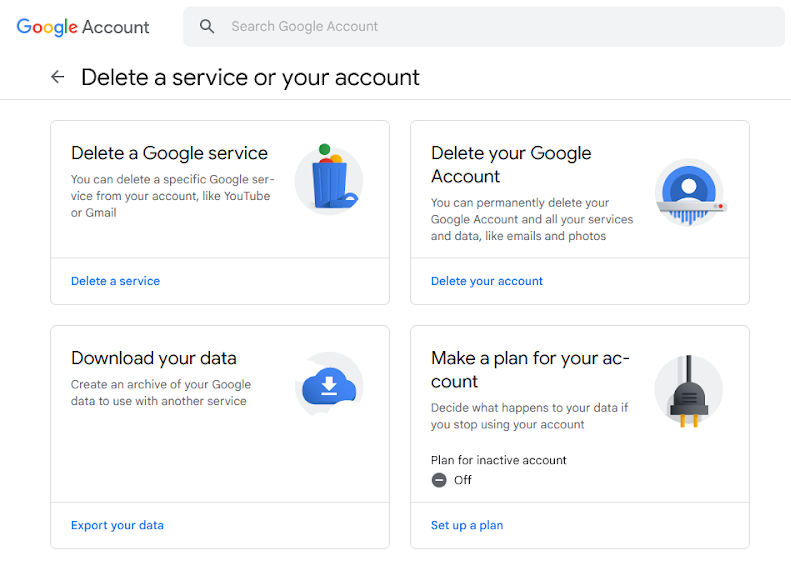 Google delete account
Google delete account
Once you check the contents of various Google services and you are 100% certain it is safe to
proceed, follow these steps:
- Go to the account deletion
page. On this page, you have the option to delete specific Google services from your
account or you can delete your Google account permanently without recovery. Be aware that if
you are wanting to know how to delete your Google account permanently without recovery;
you’ll lose access to all of your Google applications and data associated with your former
account.
- After you select the service or account you wish to delete, you’ll need to re-enter your
Gmail password to proceed.
- The next page will explain what happens when you delete Google accounts. At the top of the
page, you’re given the option to download all of your data. Read through the information
before you proceed.
- Click Delete Account. This can’t be undone – so make sure you’re completely sure
before you do this!
Once your Google and associated Gmail account is deleted, your former account will no longer be
able to receive messages, documents, and any other information that might be shared. It’s also
important to keep in mind that your username will become available after your Google account has
been deleted.
How do I delete a Gmail account from my phone?
In this section, we’ll address how to delete your Google account from your phone – whether it’s
an Android or an iPhone. The process for removing your Gmail account from your phone is simple.
For both Androids and iPhones, you’ll need to go to your settings or the Gmail app to remove
your Google account.
How do I delete a Google account from my Android phone?
- Go to your settings in your Android phone.
- Click Passwords and Accounts.
- From here, click Users and Accounts, click the Google account you’d like to remove, then
select Remove Account.
How to permanently delete a Gmail account on iPhone without deleting my account from
Google?
Similar to the process for deleting your Google account on an Android, deleting a Google account
on your iPhone to remove it without permanently deleting it also requires navigating to
settings. Follow these steps:
- Go to Settings > Passwords and Accounts and click on your Gmail account.
- After your Gmail account has been selected, click Delete.
If you want to permanently delete your account instead of just removing it from your phone, this
can be done through the Gmail application. In this case, you can follow the steps provided below
for the iPhone Gmail deletion process.
How do I delete a Google account from my iPhone?
- For the iPhone, you’ll first need to go to your Gmail application.
- Click on your profile picture to access your account settings in the Gmail application.
- Click Data and Privacy.
- From here, you have the option to delete your entire account or a selected service.
If you’ve already deleted your account through your desktop device, it will automatically be
deleted across all devices and email applications. Wondering how do I delete a Google account
from my phone and add an account? This can be done just by clicking Add Account when you sign
into your Gmail application or browser on any device.
Removing Gmail account from eM Client
If you’ve already deleted your Gmail account through your browser, you will no longer receive
messages for your Gmail account in eM Client. However – you will need to remove your account
from the eM Client application.
To remove the account and its data stored in eM Client, you need to first make sure that your
email is an IMAP email account. You can find out what account type it is by going to Menu >
Accounts. Click on the account and check the tabs on the right side of the
“Accounts” window.
If one of the tabs says POP; it means your Gmail account data is stored locally and you will
need to use export to preserve the data before account deletion. Email export options can be
found under Menu > File > Export. Once you are done with the export you can return to the
“Accounts” window, click on the bin icon next to the account, and it will be removed.
However, if you are using an IMAP account you can delete it straight away via “Accounts” and all
of your emails will remain on the server. After re-adding the account again; all of its data
will be downloaded right away.
Want to learn more about managing your Google account with eM Client? For account setup
instructions, visit our page dedicated to “Google
Workspace”.