On desktop devices, the eM Client app can work in the background, keeping you updated with new email notifications as soon as they arrive. However, on mobile devices running iOS and Android, this background operation isn't typically permitted. Specifically, iOS doesn't allow it at all, and on Android, it's not very dependable. The system can stop the app's background activity anytime, meaning you might not get notified about new messages until you reopen the eM Client app.
That is why mobile devices need to use Push notifications to alert you about a new message on iOS or Android.
How do Push notifications work?
Push notifications are done via a Firebase server.
Firebase server is a cloud service provided by Google that works in the background and hosts a lot of databases, services, and authentication for variety of applications, including iOS and Android. If you have either of these systems, you already have an account on the Firebase server that can cooperate with your device, notably by sending the notifications to your phone.
What eM Client and many other mail apps need to do, is to let this server know there is a new message, and in turn the new message notification shows up in your phone, even though eM Client is not running.
A step-by-step of your email notification path to appear on your phone:
- A new message is received in your Inbox on your mail server
- eM Client server, waiting on any news, is alerted
- Message envelope data is processed by the eM Client server
(Sender, Subject, Received time, optionally Message preview)
- This data is sent to your account on a Firebase server
- Firebase uses the envelope data to create a notification
- The new email notification is pushed to show in your phone
- Click the notification to read your new message!
Are Push Notifications safe?
Using Push notifications means eM Client needs to have access to some of your data - like encrypted passwords and oAuth tokens - to connect to your mailserver and wait for new messages. Once a new message arrives, eM Client copies the sender and subject headers and sends the information to your Firebase account, which creates the email notification in your phone.
Sharing your login details for your accounts naturally feels like a risk, of course, but unless you are using a mail app from your own mail account provider, this is the only way to ensure notifications can work and nearly all other mail apps use these notifications the same way.
We take the security of this task very seriously, so we are happy to confirm that your data is absolutely safe, because it is stored in-memory. It cannot be retrieved from a server database, logs or file storage - this means that even if someone gained access to our server, they would not be able to locate this data since it’s in the operating memory only.
Google also requires a security audit to ensure safety of your data, which eM Client has gone though. You can view the Leviathan Security Group’s assessment of eM Client’s implementation, confirming it has satisfied these Cloud application security requirements:
Since some data processing cannot be avoided with the Push notification feature, we decided to make this setting optional and you can decide if you want to enable it or not, on per-account basis during account setup. You can also change your mind about the feature and turn it off or on anytime later in Settings > Accounts > Specific account’s settings.
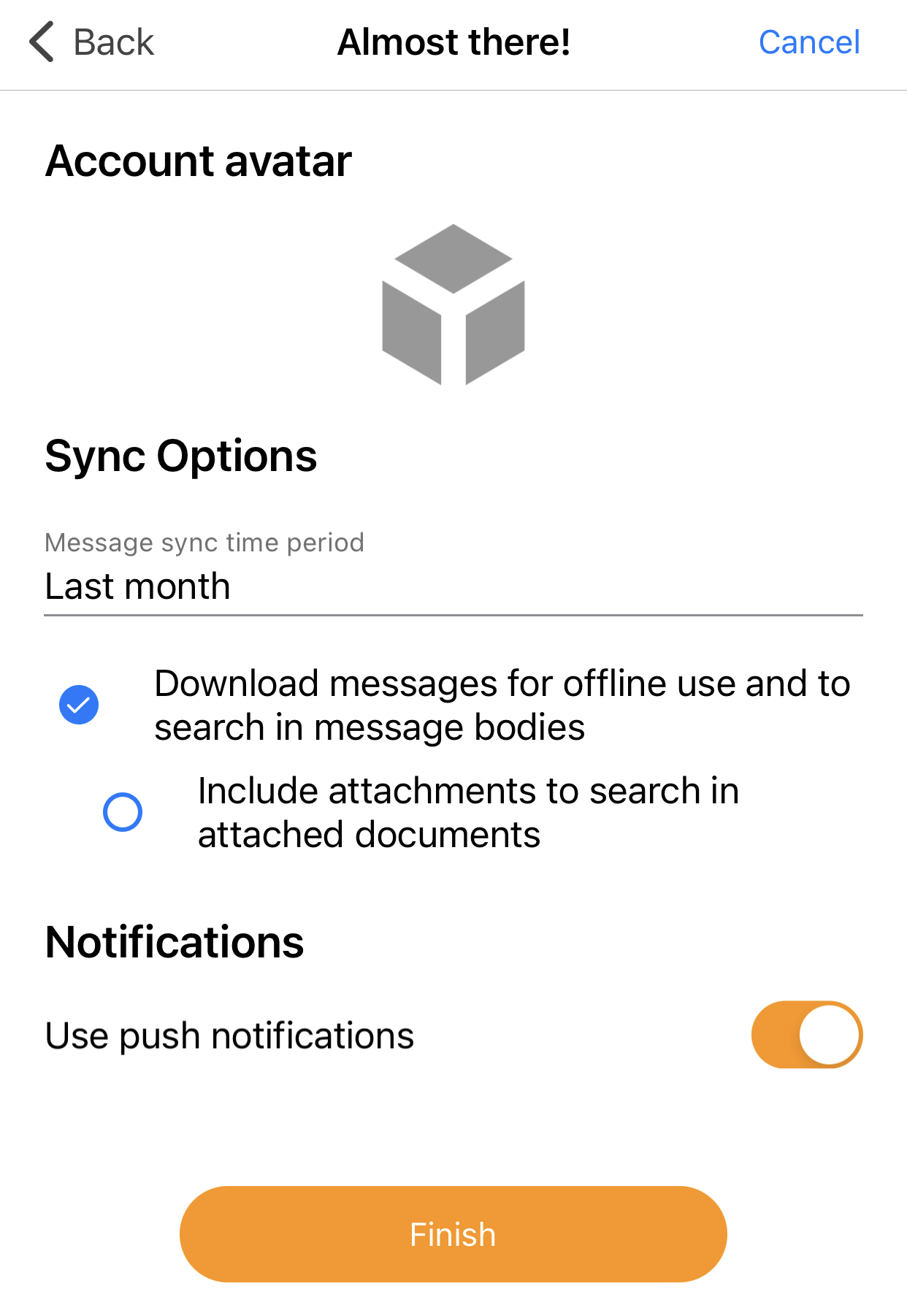 eM Client mobile: Use push notifications during account setup.
eM Client mobile: Use push notifications during account setup.
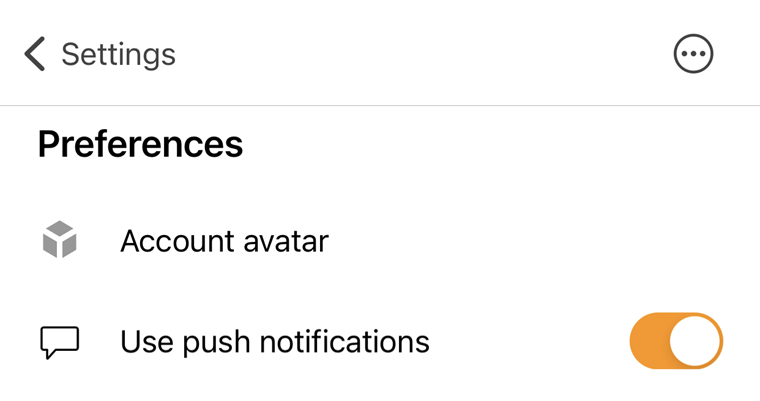 eM Client mobile: Use push notifications setting in specific account settings.
eM Client mobile: Use push notifications setting in specific account settings.