As a Mac user who is looking for the Google Calendar app, you may stick with the built-in
Calendar app if your needs are basic. Those that are looking for something more advanced
might be interested as we are trying to find an answer to the question: “What is the best
calendar app for mac?”
There are plenty of options but today we will be looking into the best of the best you can have
on your Mac.
Google Calendar web
Google calendar service doesn't need much
introduction. Native Google interface and no
limitations when it comes to the sync or features you can access. The downside is that it is
only
a web app and working with the data on your disk might not be as convenient compared to the
full desktop app.
Despite being a web app, it has neat features others do not offer and Google Calendar login
allows you to access all other services with a single action.
You can download Add-ons for the calendar to extend its functionality with numerous options
available in the add-on store.
If you like Google interface design and/or you are already used to it, the web app might be more
familiar and unlike the calendar clients, it allows you to share calendars directly from the web
interface. As a bonus for Google users, with the calendar web app, it's easier to switch between
all Google apps if you are mostly using Google web-based ecosystem.
If you prefer the web interface and don't want to install any extra apps, this solution could be
enough for most users. However, if you are you are asking yourself a question- “What if I don’t
want to use a web browser? How do I access my google calendar?” the apps listed below may
be more to your liking.
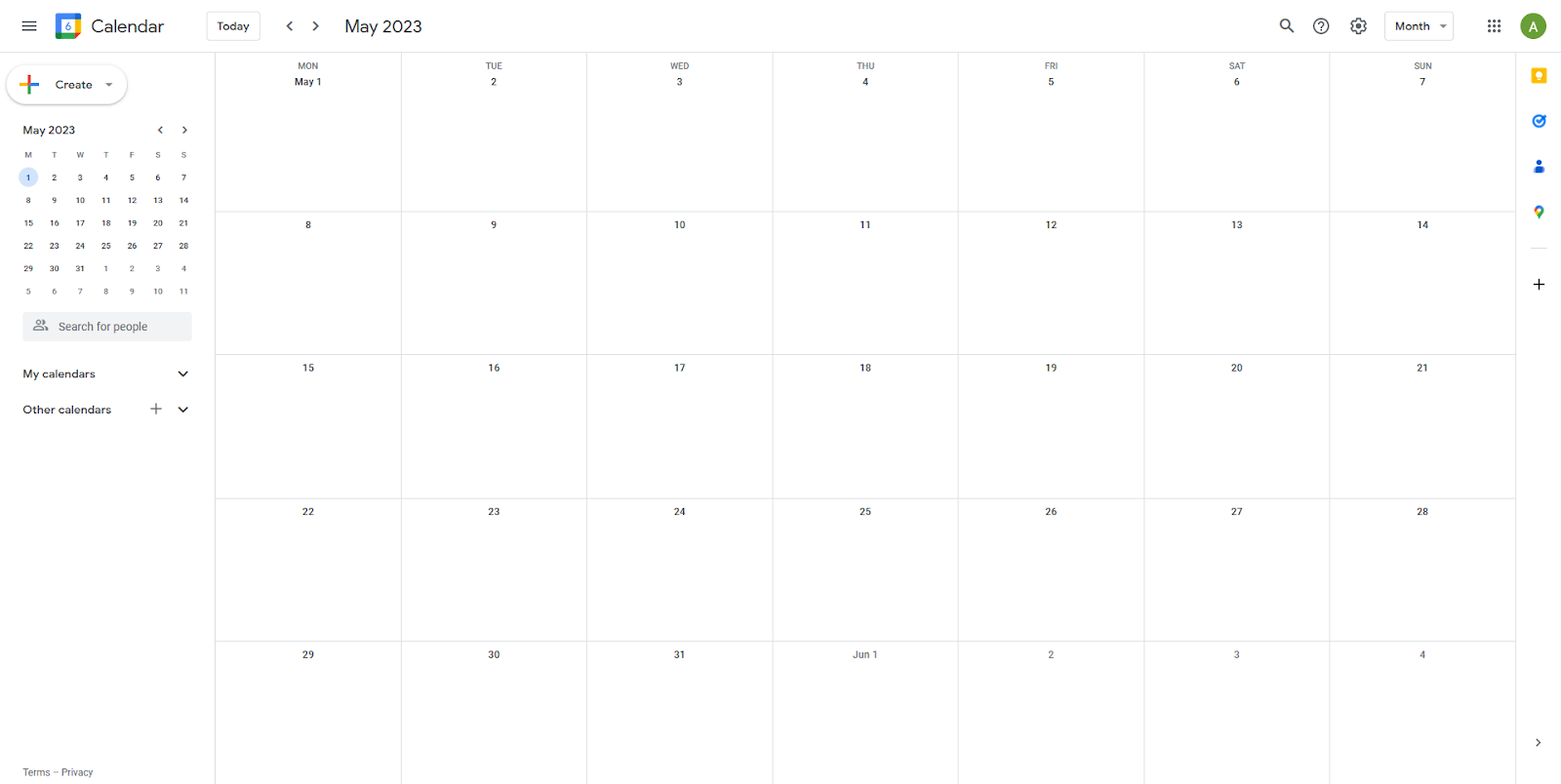 Google Calendar web app
Google Calendar web app
Busycal
One of the most popular Google calendar mac app is Busycal. Interface-wise it is a typical
calendar app without any frills which is exactly what you need when organizing a schedule. It
offers automatic sync with accounts you have in the macOS Mail app which is a nice bonus. The
smart filter feature helps to filter out events with specific parameters like birthdays or work
meetings so it’s easier to navigate between multiple calendars.
Its license is not the most affordable but it is a one-time purchase so there’s no need to renew
subscriptions.
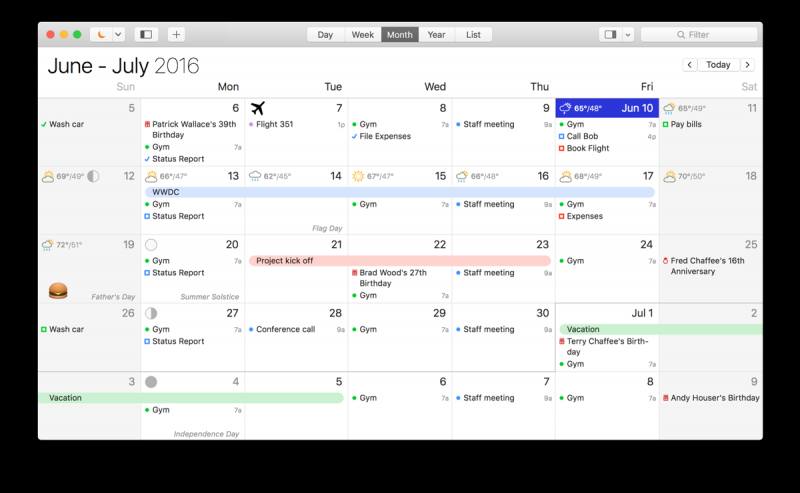 Busycal Interface
Busycal Interface
Fantastical
Fantastical is another favorite app of Mac users, it has a modern interface similar to that of
the
native macOS Calendar app so the switch might be easier in this regard.
One of the great features of this app is a menu bar calendar for quick access and sidebar
integration of alerts and agendas.
If you have lots of calendars and need to filter them out, location and time-based calendars can
help you separate work and personal calendars automatically.
If you prefer to let the app do the most work for you, natural language input will allow you to
just
type the name of the event, time, and day (Wendy’s birthday on Friday, March 23) and the app
will create an event for you.
Unlike Busycal it is subscription-based and while it offers a trial, there is no one-time
purchase
option.
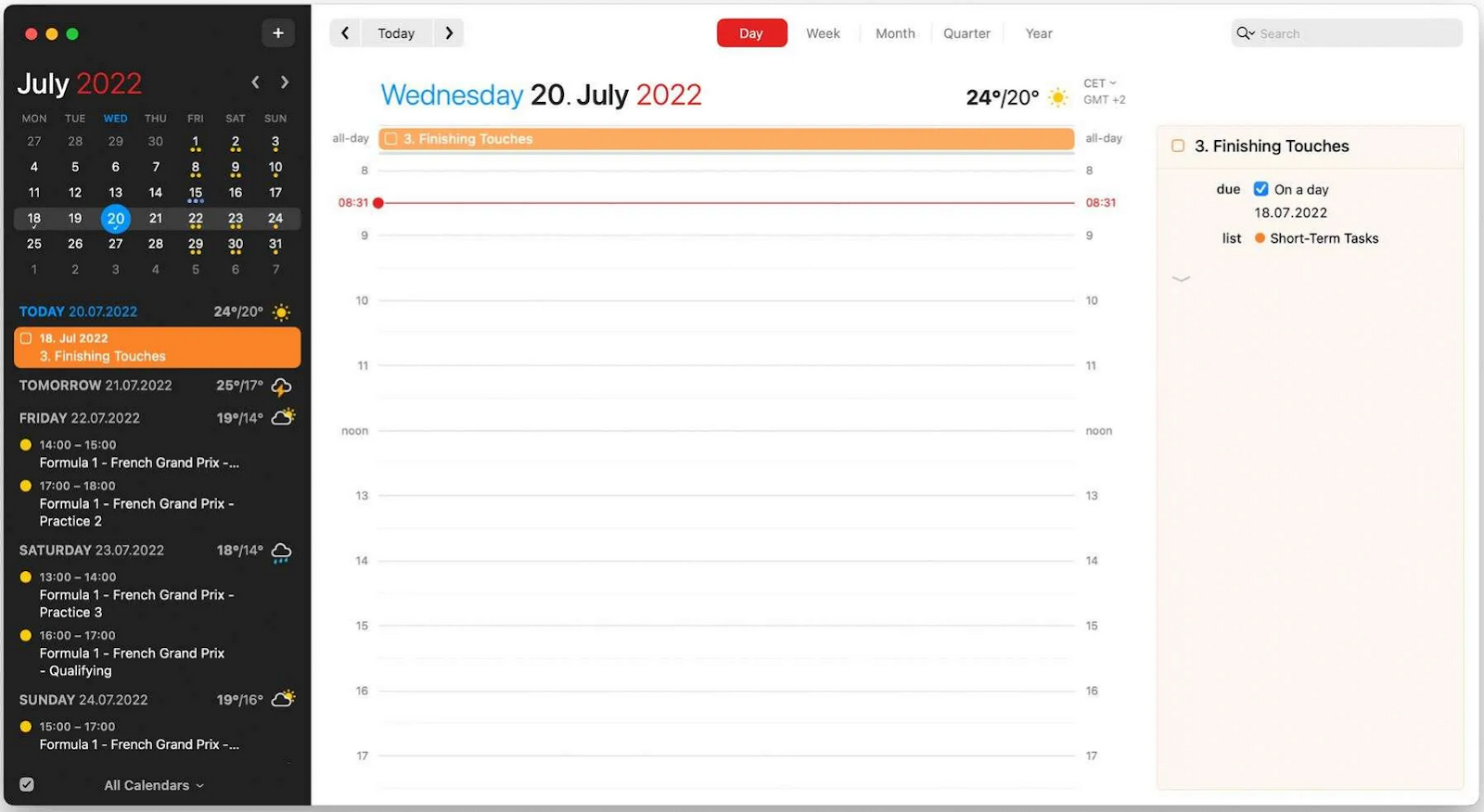 Fantastical interface
Fantastical interface
eM Client
While eM Client is a relatively young app in a macOS environment, it has already proven itself
on Windows and it is making its way even to Mac users' hearts. With the flexible interface,
seamless integration of Google's mail, calendar, notes, and contacts. Compared to the native
Apple Calendar app which, while great for managing calendars , has the shortcoming of
focusing just on the calendar and task services.
Their limitations may become apparent when you need to access other services provided by
Google and you have to switch to another app. With eM Client it’s much easier than that and
aside from not being restricted to the calendar only, you can move items between different
calendar providers, attach calendar events to emails or files to calendar events effortlessly
with
drag and drop, view your agenda, upcoming tasks, and much more.
The calendar reminder app is just one aspect in which eM Client excels.
Google Meet integration for online meetings is also a huge plus and it will be added
automatically with your Gmail account. Calendars that were shared via webmail can be
displayed in eM Client and to set up the account you just need a few clicks, then the automatic
setup takes over and configures all available services and account infrastructure. Everything,
from folders and tags, to calendars, can be added with just a few-step-setup which makes the
full account sync less of a headache.
There’s also no need to add your account to dedicated apps that support only one or two Gmail
services so instead of adding it to the mail app to get access to emails or adding it to the
calendar to view your schedule, you just add it once and all of these services are available to
you.
A detailed search will help you find the event you are looking for and with multi-window mode,
you can run the calendar together with mail or any other service supported by eM Client, the
only limit is the number of your screens and their size. The calendar view can be also combined
with the upcoming tasks and you have 6 display options of the calendar- Day, Work Week,
Week, Upcoming, Month, and Agenda. All of those views are highly customizable be it the
granularity of the calendar grid, custom week end-start, and custom workweek duration.
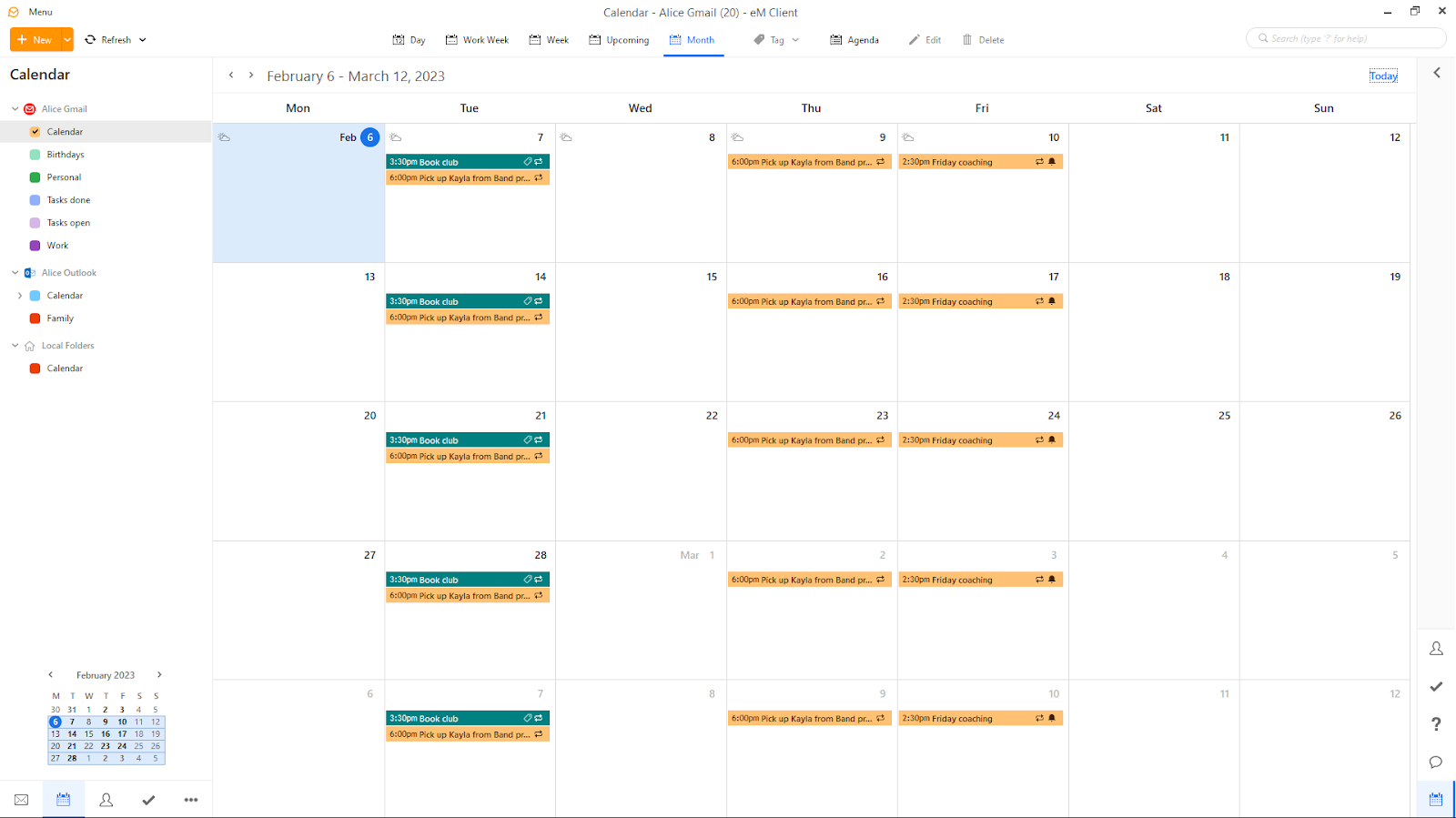 The calendar section of eM Client
The calendar section of eM Client