Sure, we introduced the Conversation feature a long time ago and it's nothing new. But today we would like to explain the feature in more detail.
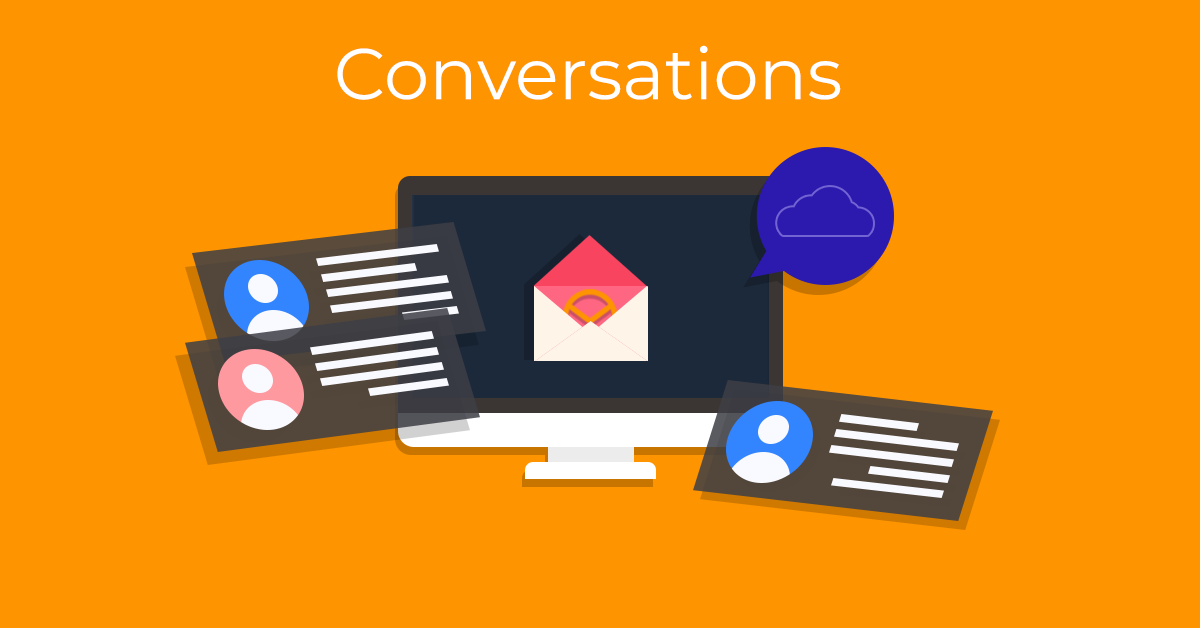
In short, eM Client selects messages with the same subject and sorts them into one thread. That's why your sent messages also appear in the "Inbox" folder. They are not copied or moved over, they only appear in the relevant conversation thread.
eM Client connects messages into conversations in a rather complex way, with the aim of associating only those messages that really belong together. The primary indicators used are unique message identifiers (message-id) and message replies. However, sometimes all necessary information may not be available. In those cases, eM Client uses heuristics based on the message subject, the sent date, list of senders and recipients, etc., so that the message is shown in the correct conversation.
For Gmail users - please be aware that eM Client and Gmail conversations may not look exactly the same, because the detection tools work in their own (yet very similar) way. Unfortunately, there is no way to synchronize the conversation threads with the Gmail web interface.
Conversation viewing options
There are three conversation viewing options in eM Client:
-
Conversation in all views
In this view, the threads will be displayed not only in the preview of the message but also in the message list. This reduces the number of messages in the message list - the number in the gray rectangle indicates the total number of messages in the given conversation. To quickly navigate through the conversation, you can click the message header to collapse or expand specific messages.
Messages are ordered in the list according to the last message in the conversation. Active conversations stay on top this way.
-
Conversation in message preview
This view creates a compromise in which the users who prefer seeing their messages one-by-one in their messages list can still view the Conversation history in the Message detail. To read older messages just scroll up with the mouse wheel or click the "View X of older messages" button.
-
Disabled conversations
Standard view without conversations, just like it was in previous versions.
You can switch your conversation settings in Menu > View > Conversations.
And how do you reply to specific messages?
The buttons in the main toolbar perform the action for the last message from the conversation. So, if you want to reply, forward, delete or otherwise modify a specific older message from a conversation, click the small arrow on the right side of the email header and choose from the actions available for this message.
This is the only way to deal with specific emails when you have several messages under one selected conversation. Gmail uses the same system, so we did not want to introduce a different, unique way to avoid confusion.
So much for conversations. If you need any advice or have a topic idea for another blog, please contact us.
Useful links
Coversations - eM Client Knowledge Base
Documentation on Conversations
16.9.2024 Note:
The Conversation feature is continuously being improved and the current iteration in eM Client 10 synchronizes conversations with Google and Exchange servers. We also continue improving our detection but the messages do need to have the same subject to be seen as a conversation.