No matter whom you ask, no one will claim they appreciate receiving spam and junk emails. Keeping unsolicited emails away from our email inboxes has been a struggle for most of us, and eM Client is here to help you fend off the spam.
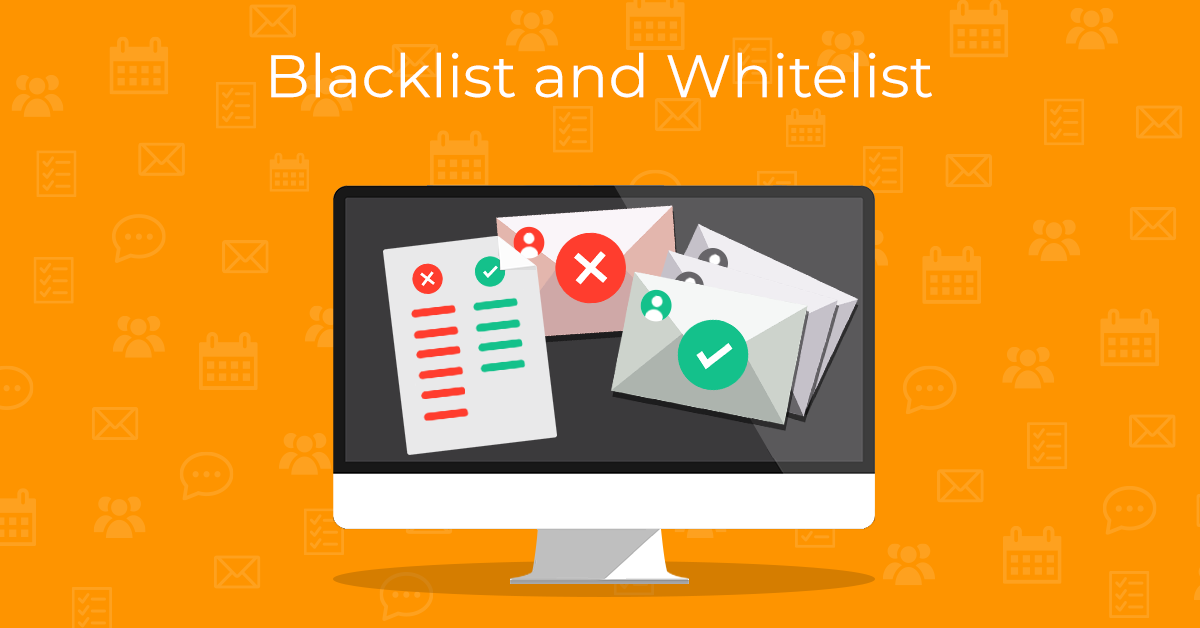
We have explained the eM Client spam and junk mail management in general in one of our older blog posts. In this article, we will elaborate on the current Blacklist and new Whitelist feature, as we have made some changes since then. You will also learn how to use both of these lists in the eM Client app so that your inbox remains clean and spam-free.
What is a Blacklist and Whitelist in eM Client?
Blacklist and Whitelist are two features that work in tandem to help you manage which emails appear in your inbox and which are moved into your Spam folder.
What is a Blacklist? You could say that Blacklist is a special rule that contains email addresses and domains list and automatically moves any messages matching senders from that list into the Spam or Junk Mail folder.
In the eM Client app, you can find two types of Blacklist: the server-side Blacklist and the local Blacklist.
-
The server-side Blacklist filters incoming emails on the server before they are downloaded to the eM Client app.
-
The local Blacklist sorts through incoming spam mail and moves it to a Junk or Spam folder once it is received via the eM Client app.
IceWarp and SmarterMail accounts users can view and manage their server-side Blacklist in the eM Client app. For all other users, only the local Blacklist is available.
On the other hand, Whitelist is a server-side rule that decides which messages are never moved to spam. As a result of whitelisting an email address or a domain, messages from the whitelisted address or domain will never end up in the Junk or Spam folder.
In the eM Client mobile app you can only edit the local blacklist via Settings > Blacklist. Import and export are available in the Settings > Import/Export section.
Advanced options for Blacklist and Whitelist are only available in the desktop version of the eM Client app. However, synchronized lists are applied directly on the server, so messages will correctly move to spam on all devices, including mobile.
How to Whitelist an email address or a domain
Since Whitelist is located on the server, the ability to edit it from the eM Client app is limited only to providers that allow the whitelist to be accessed by third parties. Currently, you can edit your Whitelist for all IceWarp and SmarterMail accounts.
To edit your Whitelist, head to Menu > Settings > Mail > Blacklist and whitelist (on Windows) or eM Client > Preferences > Mail > Blacklist and whitelist (on macOS).
Under the Whitelist tab, click the "Manage Whitelist" button:
Add addresses or domains to your Whitelist by either entering the exact address or just the domain:
By clicking the arrow icon next to the "Add address" button, you can add an email address from your Contacts:
In the pop-up window that opens, select the contact you wish to add to your Whitelist and click "Ok":
You can also click "Select all" in the upper right corner of the selection window to bulk select and add all your contacts in one step.
You can also import a whitelist from a .txt file or export the existing whitelist to a .txt file by clicking the "Import" and "Export" buttons. You can remove any item from your Whitelist by clicking the "Delete" button.
Additionally, you can look up an email address or domain by using the Search field.
How to edit your Blacklist in eM Client
To blacklist any email address or domain, select the message, click the "Mark" button on the main window toolbar, and then Move to Junk > Move to Junk and blacklist email or Move to Junk and blacklist domain.
Otherwise, you can right-click any message and select Move to Junk > Move to Junk and blacklist email/domain, or select the message and use the keyboard shortcut Ctrl + J (on Windows) or Cmd + J (on macOS).
The keyboard shortcut can be changed in Settings > General > Shortcuts (on Windows) or Preferences > General > Shortcuts (on macOS).
You can view and manage all of your blacklisted email addresses and domains in Menu > Settings > Mail > Blacklist and whitelist (on Windows) or eM Client > Preferences > Mail > Blacklist and whitelist (on macOS).
Click the "Manage Blacklist" button to edit your Blacklist:
You will find the same options for editing your Blacklist as you did for your Whitelist. Add an exact address or domain by typing it or select one from your Contacts, import/export a blacklist from a .txt file or delete any item from your Blacklist.
In version 10 of the eM Client app, we have added the Search field to both Whitelist and Blacklist windows. It is especially useful to search through your Blacklist quickly to find and remove any safe contacts or domains that you might have accidentally blacklisted.
How to move messages from Junk folder back to Inbox
When you find an innocuous message in your Junk folder instead of your Inbox, you can always move it back to your Inbox. Right-click the message in the Junk folder and select "Move to inbox", "Move to inbox and remove blacklisted email" or "Move to inbox and remove blacklisted domain".
If the email address or domain isn't in the Blacklist, the actions to "remove blacklisted email/domain" will not have any effect, the message will simply be moved back to Inbox.
You can also select the message and use the "Move to Inbox" keyboard shortcut, which is Ctrl + J (on Windows) or Cmd + I (on macOS) by default.
The seemingly never-ending grind to keep spam and scam emails from cluttering your inbox might be exhausting at times. That said, with the right tools, you can regain control over which emails will be redirected to your spam folder and which will be allowed into your inbox. eM Client Blacklist and Whitelist are just one of many useful features eM Client provides to help you stay in charge of your emails.
Did you know you can easily make your email communication safer? For example, by using PGP encryption - even if someone intercepts your emails, they won't be able to read any of their contents.
By using digital signatures, your recipients can also easily verify your identity when you send them an email. And thanks to our anti-mail-tracking features, your personal details will be perfectly protected from any intrusions. With eM Client, you can prioritize your data privacy and security while never compromising ease of use and smooth workflow.
New to eM Client?
Try it out! It's free and fabulous.
If you’re ready for more, buy Personal or Business
license and enjoy:
And in the meantime, check out our YouTube channel for how-to videos.