Sometimes, you need an alternative email address for your small business, school, or work – but you don’t want to go through the hassle of checking separate inboxes for your accounts. Many people might be unaware that you don’t have to start over with an entirely new email account for this – you can simply use an email alias with your regular email account!
The alias feature was created specifically for situations when you don’t want to reveal your original email address to your recipients. With eM Client, you can efficiently create an email alias for all of the email accounts you have registered in the application.

What is the purpose of an email alias?
An email alias gives you the ability to create an alternate email address connected to the same inbox for different recipients. Any email alias that you create will be connected to your mailbox – although you’re using a different address or name, it is technically associated with the same inbox. If you’re uncertain about the trustworthiness of a recipient or if you’re worried about your real email address being compromised; the alias is a great solution for protecting your identity.
Since we use our email for a variety of purposes – from job applications to login information for financial institutions, it’s recommended to use an alias if you’re unsure if a website or recipient is reputable. If you find out that a website’s user information has been hacked, you can also disable the alias so you never have to worry about unwanted junk mails being sent to your real address again.
You can also use an email alias to sign up for mailing lists or promotions. This makes it easy to simply disable the alias when you’re ready to stop receiving the promotional emails. You can also create professional email aliases if you are a university student or applying for jobs.
What email providers offer email aliases?
Popular email providers like Outlook, Gmail, and others have options for email aliases. Here’s an overview of the alias options for each provider:
- Outlook: Create up to 400 email aliases for your personal account. It’s free to create aliases. The only drawback is that Outlook will not allow you to create an alias for a work or school owned account.
- Google: Create up to 99 free email aliases for your work, school, or personal account. Google requires that you enter the SMTP server during the alias creation process for work or school accounts if they are not provided by Google.
- Other providers: Yahoo mail offers email aliases to anyone who subscribes to Yahoo Plus. ProtonMail also offers paid email aliases. The downside to using either of these providers for email aliases is that both do not offer as many aliases and both require payment.
Depending on how you plan to use your alias, there’s an abundance of options of email providers that include free or paid email aliases.
What is a catch-all alias?
A catch-all email alias will send all of the emails directed to your alias to the same inbox. A catch-all email alias has the same domain and is usually only available if you own your domain and mail server. For example, you might have your own domain catchallalias.com and have an email service connected to it. You’re now able to create multiple aliases with the same domain for different websites. All of the emails that are sent to this catch-all alias address will be sent to the same main inbox.
The benefit of using a catch-all alias is that it gives you the flexibility to create more than one email alias in the moment. You don’t have to go back to your email provider or email client to go through the alias setup process each time. All you need to do is create a unique email with the same domain (like [email protected] or [email protected]). You are able to create as many as you want for different websites or forms.
Another benefit of using a catch-all alias is so that it can be used as an organizational tool. You can set rules based on the name of each email alias you create. For example, if you create an email alias named [email protected]; you can set a rule through eM Client that sorts, labels or tags each email that is sent to that address in a specific direction.
What is a linked account?
A linked account is essentially a list which contains all of the accounts that are associated with your selected email address. This would include any aliases that you have created. You have the option of adding or removing linked accounts as needed.
How do I set up an email alias in eM Client?
The process for setting up an email alias in eM Client is simple. Most webmail servers will automatically sync the aliases that you create in eM Client; so you do not need to worry about going between the application and your webmail to ensure that your alias is ready to be used. It is suggested to check to make sure that your email server will accept your email alias before you use it.
Follow these steps to create one (or more!) email aliases for the accounts you desire:
- Navigate to Menu > Accounts.
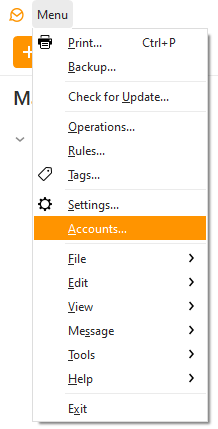 eM Client: Menu > Accounts
eM Client: Menu > Accounts
- Select the account you wish to create aliases for.
- After the desired account has been selected, click the aliases button next to the name of your email.
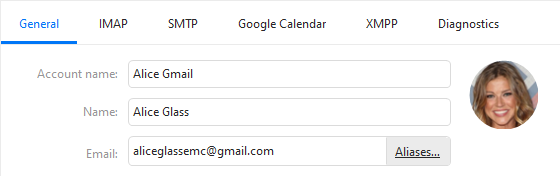 Select the Aliases button shown to the right of the Email address.
Select the Aliases button shown to the right of the Email address.
- A new window will appear. Here, you’ll see any previously created aliases. You also have the option to enable Catch-All aliases here.
Click the button in the top left corner that says +Add Alias.
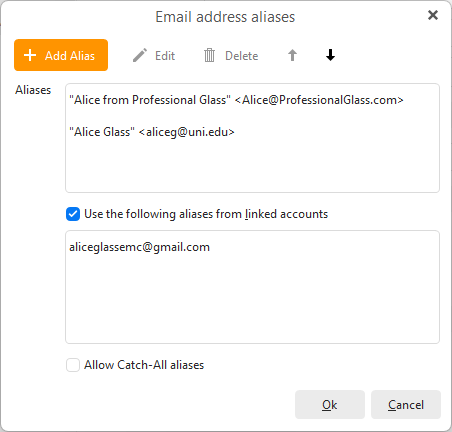 A list of previously created Aliases
A list of previously created Aliases
- Another small window will appear. In the first field, type your email. In the second, type your desired display name.
 Edit Alias window.
Edit Alias window.
- Click Ok and you’re done!
If you’d like to set up an alias for your other accounts linked to eM Client; restart the process and select your desired account before continuing. After your alias is created, you can start using it as needed. All of the emails sent to the email alias you created will be automatically directed to your inbox.
eM Client is the best email application on the market for anyone who wants to improve their productivity. Learn more about all the helpful features you can find in eM Client by visiting our blog!
New to eM Client?
Try it out! It's free and fabulous.
If you’re ready for more, buy the PRO license and enjoy:
And in the meantime, check out our YouTube channel for how-to videos.