Wondering what is archiving in Gmail? If your
inbox is constantly full and giving you a headache, learning how to find Gmail archive is
essential. This article will walk you through the process of how to find archive in Gmail and
how to archive messages in Gmail. The question of where do archived emails go on Gmail won’t be
one of life’s mysteries anymore. The archive feature on Gmail is here to save the day!
What is archiving in Gmail?
What does it mean to archive an email on
Gmail? An archived email on Gmail is just a message without the Inbox tag. For anyone still
curious about where is archive in Gmail, it’s not a separate folder. Here’s what happens when
you archive an email in Gmail: archiving is different from deleting an email – archived emails
are just removed from your inbox. Archiving emails allows you to save emails without having to
look at them in your inbox. This is great for situations when you suspect that you might need to
reference an email later on, but don’t want it wasting space in your regular inbox.
How to archive emails on Gmail
Archiving emails on your Gmail account is easy. Follow these steps to quickly archive your
messages:
-
Select one or more messages by clicking the box located to the left of the email title
in your inbox. Alternatively, you can open the email you want to archive it directly.
-
Click the archive button in the top of the screen on the Gmail page. The email will
disappear from your inbox and can be accessed to review later.
Where do archived emails go on Gmail? Archiving in Gmail essentially removes inbox labels and
keeps the message in the All Mail folder. If the message was copied into another folder, it will
remain in its original location.
How to find archive in Gmail
Where is archive on Gmail? Learning where do
archived emails go on Gmail is helpful for anyone who relies on email as their primary method of
written communication.The archive is not a separate folder– meaning your archived emails on
Gmail are just a part of the All Mail folder. The Inbox label has been removed from these
messages.
Here’s how to find archive in Gmail: To find
archived Gmail messages, simply open the All Mail folder by selecting the button on the left
side of your account. You might need to click on the More button to view the All Mail option.
From there, you’ll be able to search for all of the emails you previously archived. Now you no
longer need to wonder where is archive in Gmail.
Archiving Gmail emails using your eM Client desktop application
If you’re struggling to understand where do
archived emails go on Gmail, the eM Client application is the
perfect option for you. eM Client simplifies the process while providing familiarity for Google
users. eM Client allows you to set up your Gmail or any other email account with a few clicks.
You’ll have access to the same technique for archiving messages in Gmail– but with additional
helpful tricks.
There are a couple of options for eM Client
users who need to know how to find archive in Gmail with eM Client:
-
Archive emails the same way you would using Gmail on the web. Select the emails you want
to archive and then click the archive button in the toolbar. Just like on your Gmail
account on the web, you’ll be able to access your archived emails on eM Client using All
Mail. This is a great option for people who anticipate needing to access archived
messages while online.
-
If you need to access archived emails on your local drive, the eM Client application
offers a feature
that archives messages locally in your device using the Automatic Archive
option. The best part about Automatic Archiving is that archived emails will no longer
appear in your searches – therefore putting less stress on the processing power of your
computer so you get a faster response time. Automatic Archive is useful for when you’re
trying to save space while also saving data.
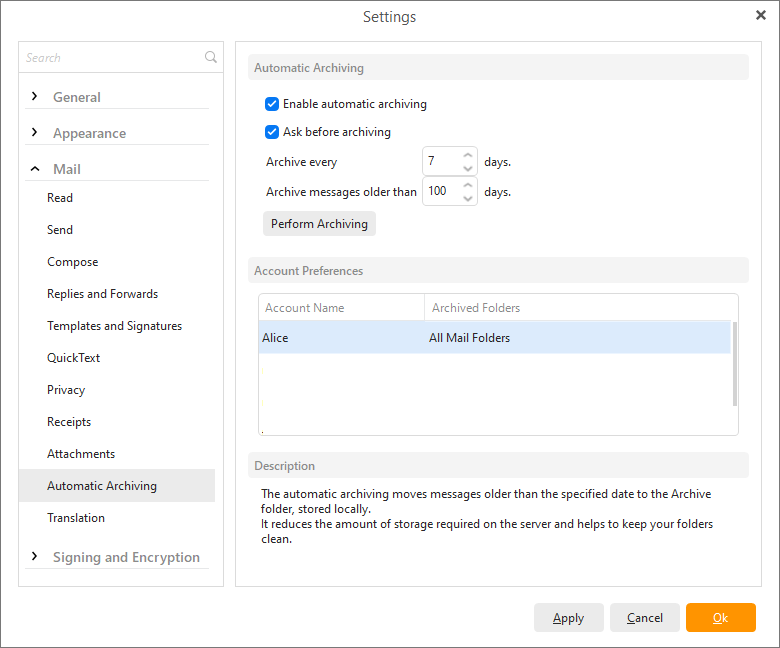
Archiving on eM Client provides options for
people who want to enjoy the peacefulness of a clean inbox without losing important emails. Try
it out and see how your productivity improves!
Are you interested in learning all about what
eM Client has to offer? Check out our blog for
information about how to use eM Client and to stay up to date on new updates.