Worried about your work email while you’re away on vacation? Stay present during your time off and avoid your
inbox by implementing out of office messages for your email account with eM Client. Out of office messages can
be both friendly and professional reminders of your absence. You can create a generic message to automatically
send to anyone who contacts you. Our guide will cover exactly what you need to craft the perfect out of office
message so you can enjoy your well-deserved vacation.
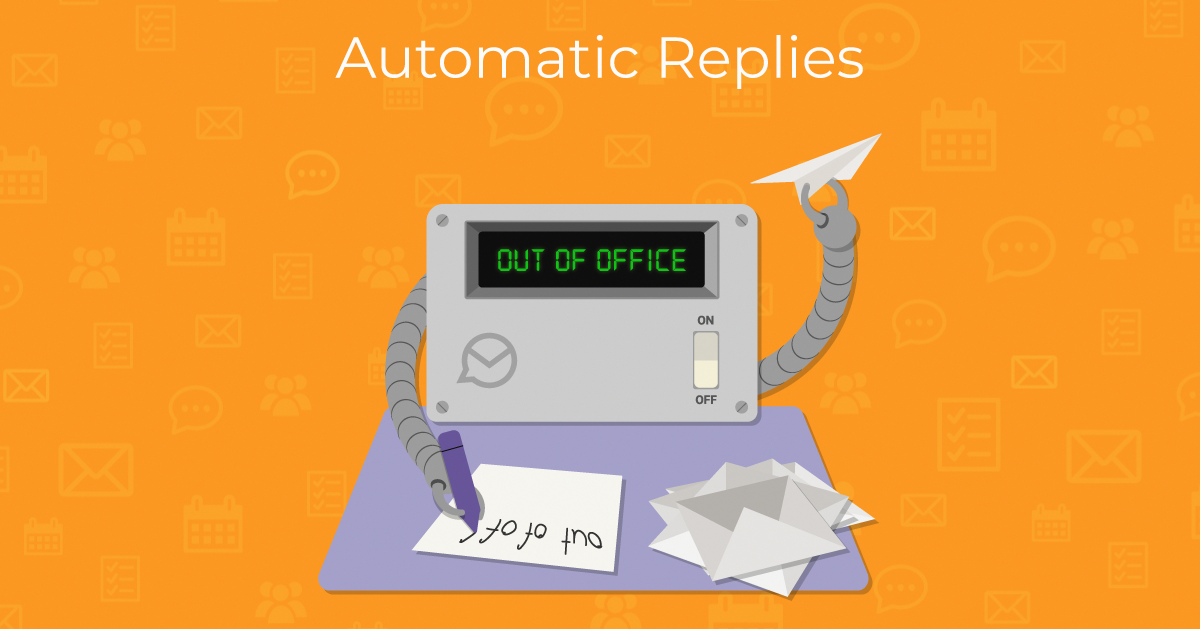
When to use an out of office message
Out of office messages are a versatile tool that can be used for a variety of occasions:
- Short or long vacations
- Appointments
- Attending out of office meetings or conferences
- Maternity leave out of office message
and more
Out of office messages are important to use in order to effectively communicate with your recipients that you
are unable to respond. This sets important work boundaries and prevents any misunderstandings that might occur
due to your inability to respond. Vacation responder can take the pressure off so you can focus on what you’re
doing while you’re away.
How to create an out of office message
To create an out of office message, you’ll need to use automatic replies in eM Client. Automatic replies can be
used for more than just out of office messages - you’ll need to specify the purpose of your message in the
content of your response.
Follow these steps to create an out of office message in eM Client:
- Navigate to the top of your screen and select Menu > Tools > Automatic Replies.
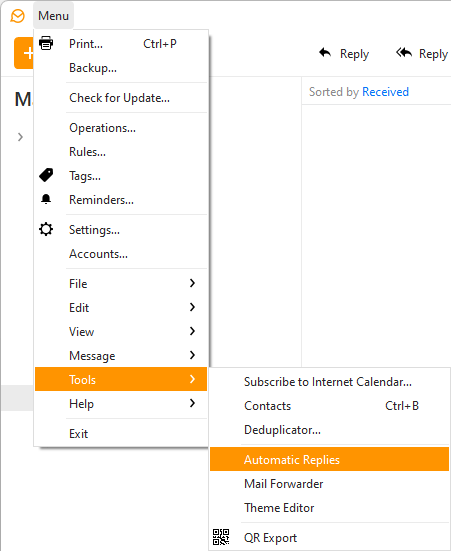 The dropdown list featuring Automatic Replies.
The dropdown list featuring Automatic Replies.
- After you select Automatic Replies, a new window will appear. This is where you will adjust the
settings and craft the message for your new out of office message.
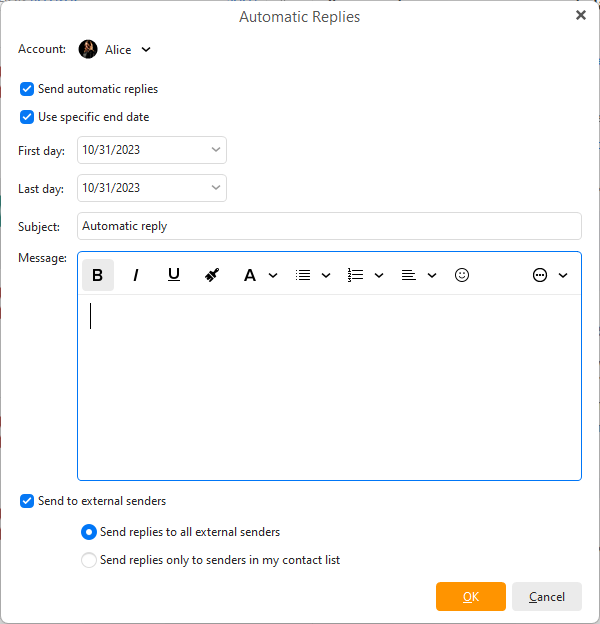 Automatic reply settings and message displayed above.
Automatic reply settings and message displayed above.
- Ensure that you have selected the correct email account for your reply. Click the dropdown list next to
Account.
- You can choose to send automatic replies for an indefinite amount of time, or you can use a
specific end date.
- Select the first and last day for your message. Once the date for the last day has passed, your message
will no longer be automatically sent to recipients.
- Write your subject and message.
- Lastly, check whether you’d like to send the email to external senders or only senders in your contact
lists. With Exchange accounts, you can also opt to only send responses to people in your organization.
- Review your settings and select Ok to implement your Out of Office response.
The out of office message can be used for a variety of purposes. When you create a new out of office message,
you have complete control over the content of the subject and message.
Note:
Automatic reply will only appear in the menu if you have one of the supported services, which includes:
Gmail and Google Workspace accounts, MS Exchange/Office 365, SmarterMail, IceWarp, and Imageway.
Some of the settings for the Automatic reply can vary depending on your mail server type.
Writing an out of office message
It’s essential to create an out of office message that is concise and informative. Basic information should
be included:
- A standard greeting and closing statement.
- The reason for your absence.
- The dates you will be unavailable to respond.
- When recipients can anticipate a response.
- Optional: any relevant contact information for alternative people recipients can reach out to in the case of an emergency.
The message you create for your out of office message can be brief. There’s no need to go into too much detail about what you’re doing.
Out of office message examples can simply look like this:
- “Thanks for reaching out! I will be on vacation from August 1st until August 15th.”
- “I will be out of the office to attend a conference until July 27th.”
- “Unfortunately, I cannot respond right now, please reach out to my colleague John at [email protected] for any urgent issues.”
If the idea of writing your own out of office message is daunting, you can check out an out of office generator like Vacationtracker or Ooogenerator. Both options can help you quickly create the perfect professional out of office message that will help you take your mind off of work while you vacation.
New to eM Client?
Try it out! It's free and fabulous.
If you’re ready for more, buy the PRO license and enjoy:
And in the meantime, check out our YouTube channel for how-to videos.