Need to relay information via the same email while protecting the identity of multiple recipients? All email providers offer the Bcc option in the recipients field with the purpose of offering an option for hiding recipients. There are many reasons why you might need to hide recipients when sending group messages - and eM Client is here to help you learn how to successfully send an email without disclosing your recipients.
We’ll cover the meaning of Bcc, how to effectively use Bcc, and how to utilize the Mass Mail feature available in eM Client Pro.
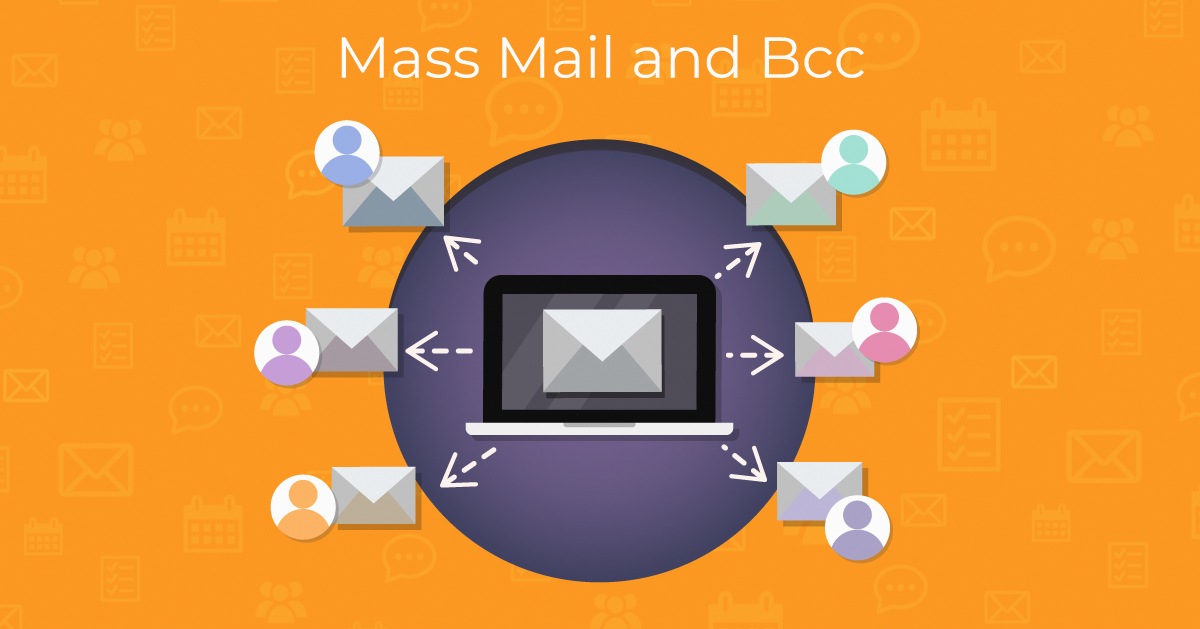
Why would I need to hide recipients?
There’s plenty of practical reasons to hide recipients for personal or professional purposes. Maybe you need to send a life update to family and friends but want to make it feel more personal. Or you need to send a newsletter to your clients without showing all the recipients. Perhaps you run a club or team and need to reach out to members while keeping their information private. Regardless of the reason for keeping address information private, options like blind copies via Bcc or mass mail are trustworthy choices.
So how to send a mass email and hide recipients?
Mass Mail in eM Client Pro
Mass Mail is a helpful eM Client Pro feature that streamlines the process of sending mail to a small group or your entire contacts list. Mass Mail adds personalization options without disclosing the entire list of recipients. Mass Mail can be used similarly to Bcc - except the recipient will only see their message that can include a personalized greeting.
Mass Mail can be used for everything from product newsletter to birthday party invitations. This is a great option if you’ve implemented distribution lists using your contacts in eM Client. The Mass Mail feature allows you to access and send your mail to your previously created lists. Follow the steps below to learn how to send a mass email without showing addresses.
Here’s how to use Mass Mail in eM Client:
-
Click New.
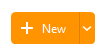 Click ‘New’ button to compose a new message.
Click ‘New’ button to compose a new message.
-
A new window will appear. Click the drop-down menu button next to the Send button and select Send as mass mail option.
The Send button will be changed so next time it is clicked, it will send a separate email to each recipient.
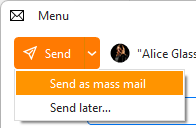 Send button drop-down menu options.
Send button drop-down menu options.
- Now simply add your recipients’ emails or distribution list to the To: field.
-
Type your message and hit the “Send as Mass Mail” button. The Mass Mail feature will ensure that each recipient only sees their own address displayed in the email, because it will create a unique email for each address in the To: field.
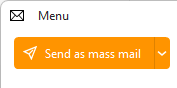 Send as mass mail button.
Send as mass mail button.
In combination with Mass Mail you can also use Variables. Right-click inside the text and use Insert > Variable option to open the list of available variables.
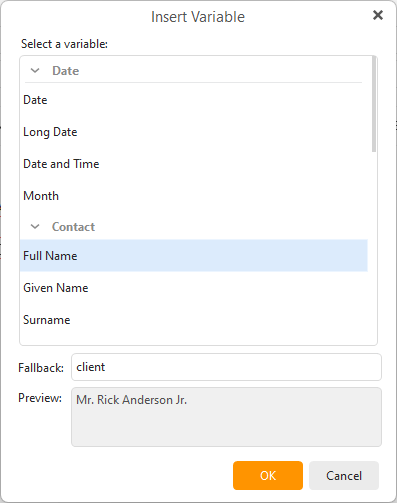 eM Client: Variables list with preview and fallback options.
eM Client: Variables list with preview and fallback options.
When creating the mass mail eM Client will fill in the variable based on the available information in your system for dates or fill in names, addresses and other details from your contacts.
1 / 2
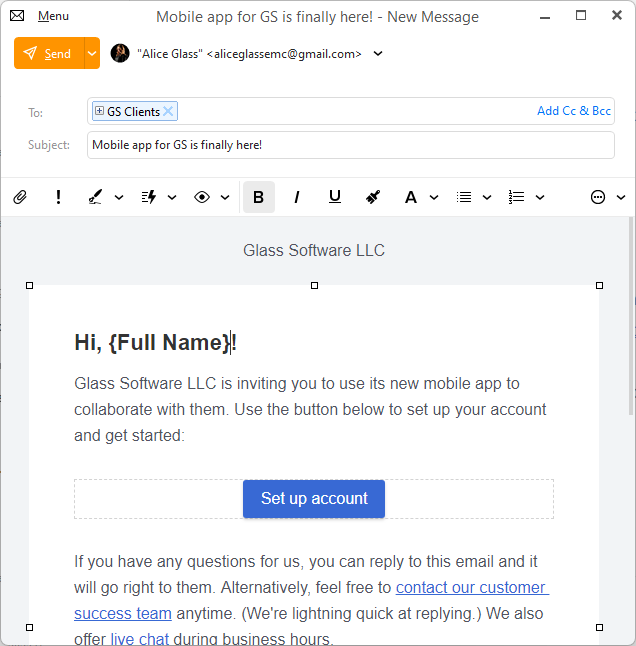
Variable will be filled in based on your contact details
2 / 2
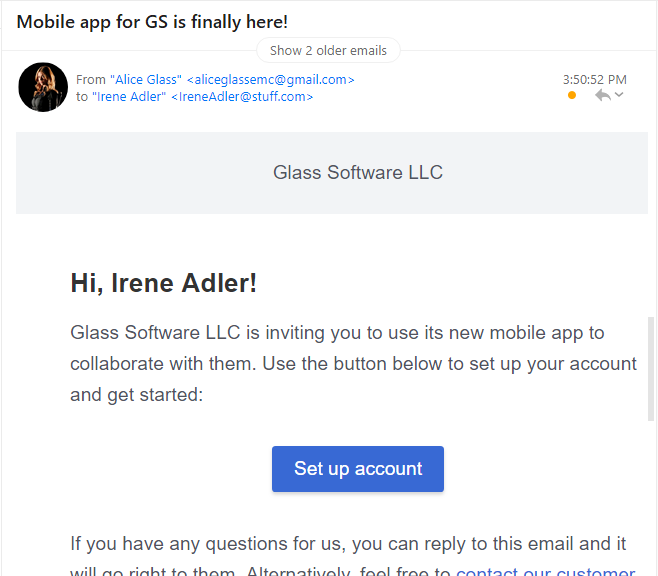
Variable will be filled in based on your contact details
❮
❯
Mass Mail is an integral feature for anyone who needs to send personalized and private group emails on a regular basis. Users with Free eM Client licenses can switch to Pro anytime to gain access to this enterprise feature.
How to use Bcc
Wondering what is Bcc used for? Bcc is simply used for hiding recipients in your email. As a result, recipients will be unaware of who else received the message.
If you need to send a message to someone, but you don’t want the other recipients to know that they have received the message - add the desired address to the Bcc field. No one else included in the email will be able to tell that the person added to the Bcc field received the email, because the email is not part of the message code.
Here’s how to use Bcc in eM Client:
The Bcc option is available for all Free and Pro eM Client license users. Multiple recipients can be added to the Bcc field in addition to the Cc and To fields. This gives you the flexibility to customize your communications - regardless of the type of eM Client license you have.
As for Pro license advantages, Mass Mail is just the tip of the iceberg when it comes to all the cool features available for you in eM Client. eM Client offers innovative productivity tools for email, tasks, calendar, and contacts.
Curious to learn more about how eM Client can enhance your email experience? Check out our blog!
New to eM Client?
Try it out! It's free and fabulous.
If you’re ready for more, buy the PRO license and enjoy:
And in the meantime, check out our YouTube channel for how-to videos.