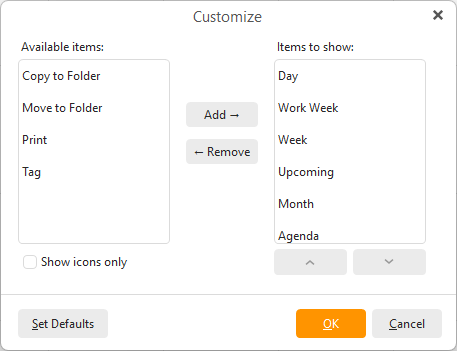
Toolbar is located on the top of the application window and it changes according to what you are currently working on. You can customize the individual items you want to be displayed on the toolbar by right-clicking on the toolbar and selecting Customize, which will bring up the following window:
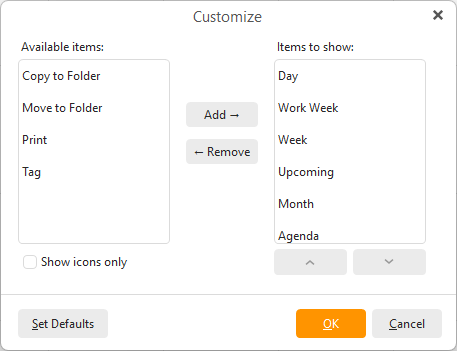
here you can customize what items you want to display in the toolbar. Using appropriate buttons, you can Add items from Available items column to Items to show column or subsequently Remove them. Click on Set Defaults button to restore default settings. Note that you can add the items in an arbitrary order, depending on what order you add them to the Items to show column.
The Show icons only option will hide the text of the buttons, so you can fit more features on the toolbar. You can hover over the buttons to have the title pop up.

This option is common to all four modules of this product, however in Calendar view it will be primarily bound to the New Event option. In Calendar mode you can create new events in your current calendar by clicking on the New button and New Event window will pop up. . This will bring up the event editing box where you can create a new Calendar event.
By clicking the Print button you will be redirected directly to the Print window. To display the Print Preview window go to File >Print Preview (by default Ctrl +Shift + P), where you will be able to see a preview of what you are going to print as well as modify any settings to customize the layout of the printed page.
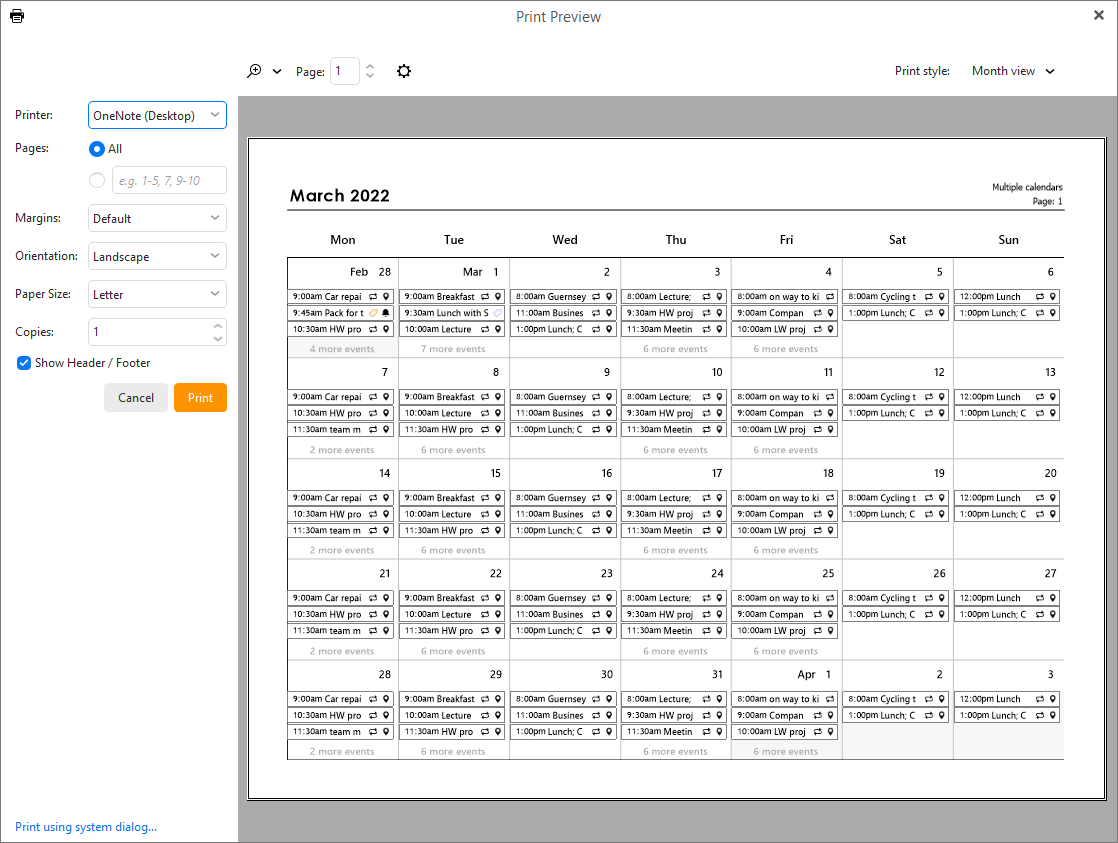
In the top left-hand corner of this window you can see the following four buttons:
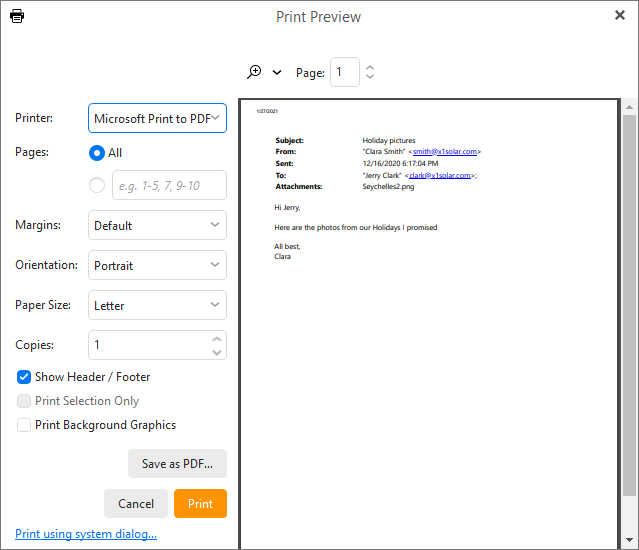
Print - click this button to print the preview
Page setup - click to access the following menu, where you can set up the layout of the printed page.
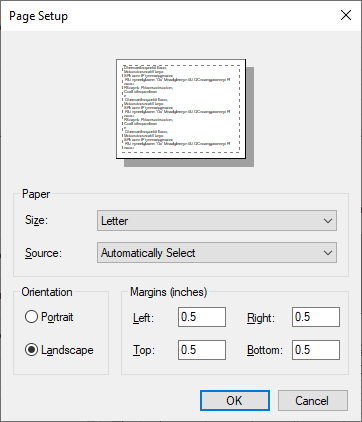
Print settings - click to access the following menu, which contains three tabs (Week View, Month View and Day View)
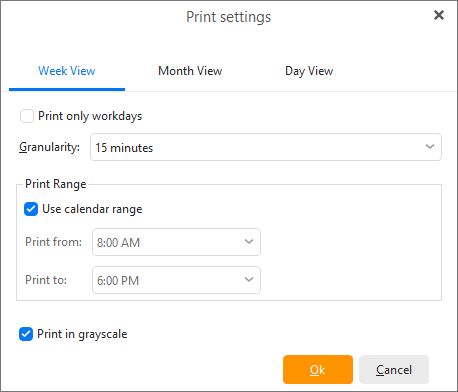
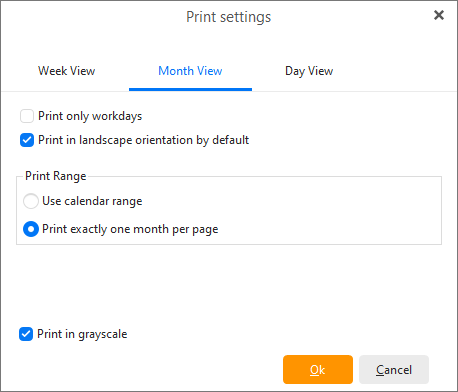
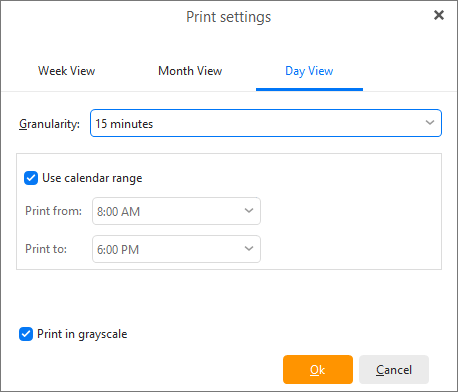
If you check the Print only workdays field, Saturdays and Sundays will not be printed.
Using the drop-down menu, you can define the granularity you wish to use.
In the Print Range section, you can specify the range you wish to print. If you check the Use calendar range option, the calendar settings will be used.
Zoom - Here you can adjust the zoom ratio in which you would like to have the about-to-print page.
The calendar can switch between several layout views. In the Toolbar, you can select one of four ways to display and manage the events in our calendar.
The day view displays the most details since it focuses on the shortest period of time.
The arrows at the top of the central panel switch between upcoming and previous days.
Next to the arrows is a label indicating which day (or week or month in the case of week view or month view) is currently selected.
The schedule in the central panel is divided into hours, these are divided according to the value specified in the granularity drop down menu in the Calendar preferences.
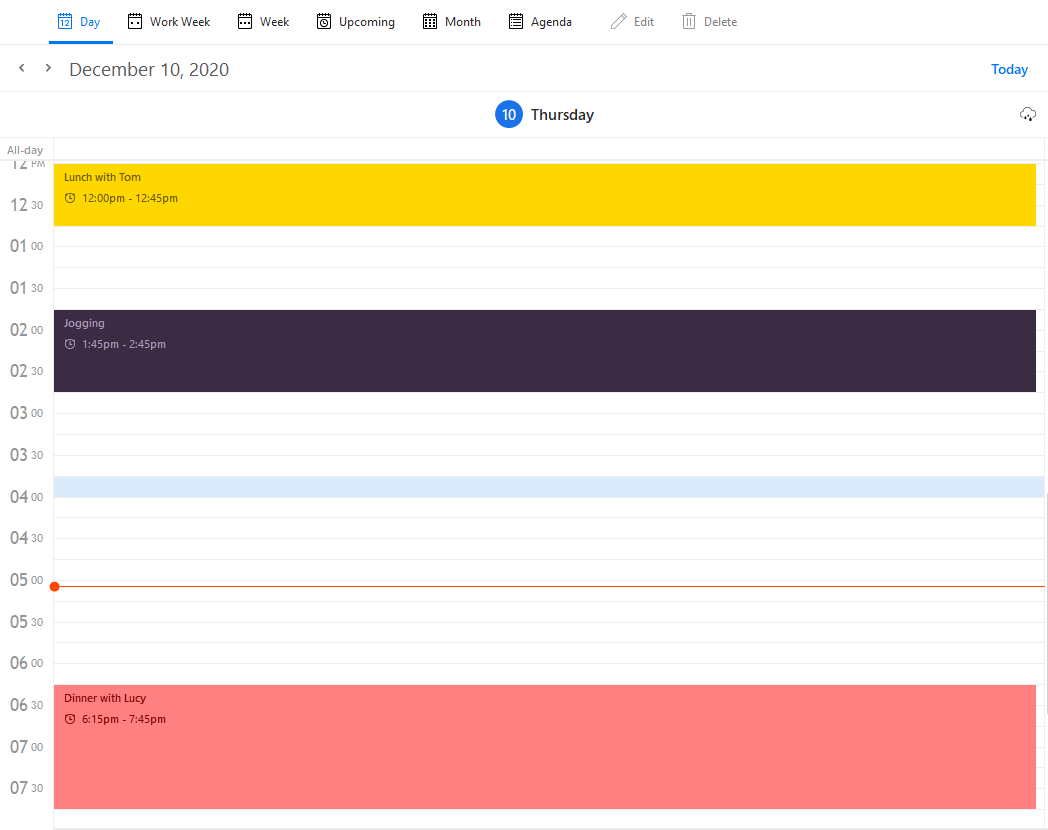
Calendar events are ordered in a vertical timeline. Each event is colored (you can choose any color you like on the toolbar) and contains the basic information (subject, start time, tag, recurrency and reminder settings).
Events that last the whole day or span several days are displayed in the upper section of the calendar, before the timed schedule (so that these events don't interfere with the daily schedule).
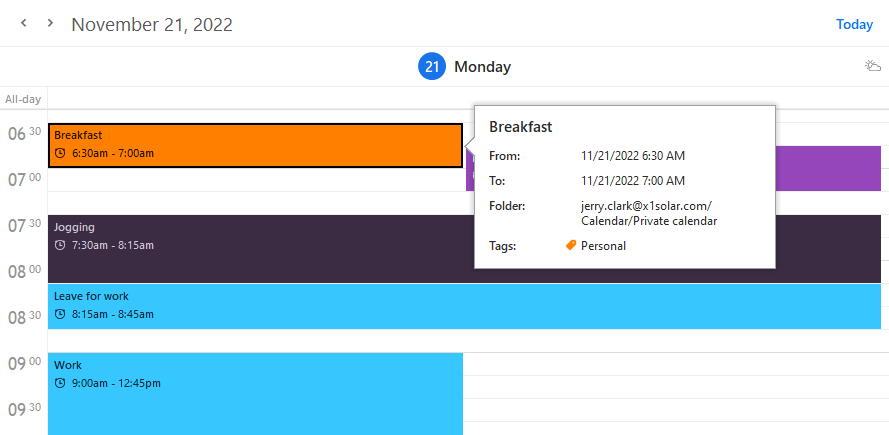
Events in the main panel can be drag-and-dropped on a different time or resized to a different length.
To move an event, click on an event box with the left mouse button and drag the event to another time and release the mouse button.
To extend or reduce the duration of an event, move the pointer to the upper or lower area of an event and after the pointer changes its shape, click the left mouse button and resize the event as necessary.
If you hover the mouse pointer over an event, a balloon tooltip will appear showing the details of the event, including subject, start time, end time and description. This also works in the week view and month view.
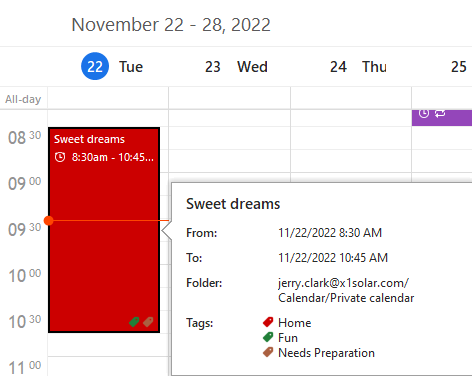

All the functions offered in Day View can be found in Week View, the only difference is that Week View displays one week at a time. If you want to see the schedule for workdays, select Work Week View in the calendar's toolbar.

Same as week view except that only the days which you have set up as "days when you work" will be displayed. To set up your work week go to Settings -> Calendar.
The month view layout allows you to see the events of the whole month.
Events that last less than a single day are ordered the same way as in the other layouts. Day long and multi-day events are displayed before other short events and are sorted by their starting time.
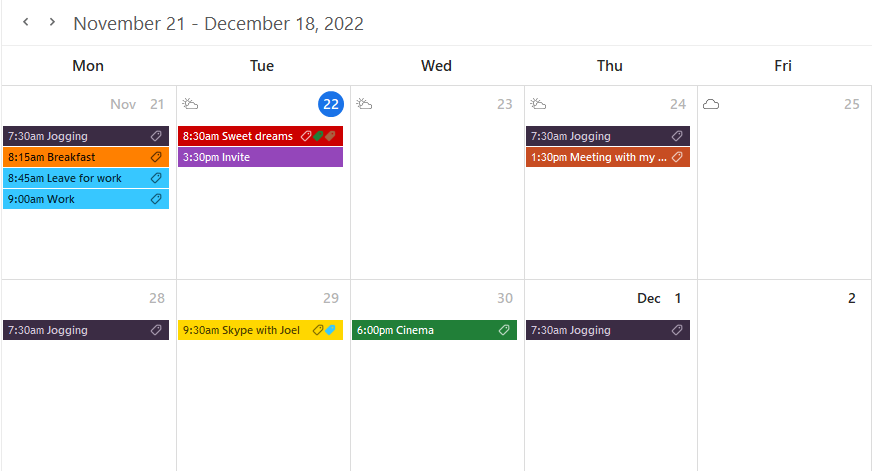
Days that contain more events than can be fitted into its window will have three dots in the upper right corner of the window. Click on the three dots to switch to day view, allowing you to see all your scheduled events in the particular day.
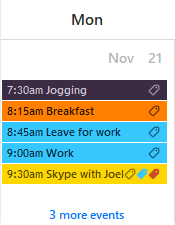

This layout does not display events in a calendar but instead in a comprehensible list of events, with each line containing the details of a single event.
By default, events are ordered by their starting dates. Recurring events are listed only once, at the time of their first occurrence.
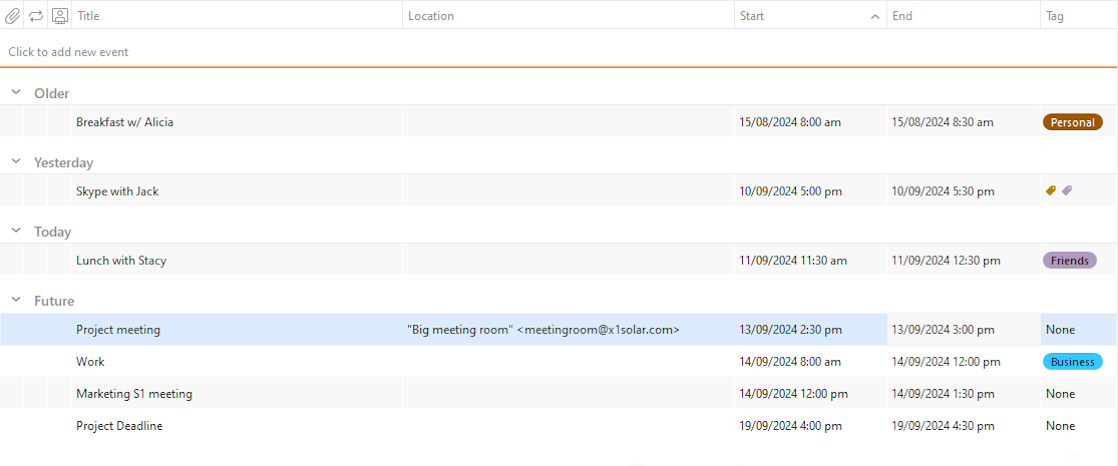
This view is particularly useful when searching for particular events. It allows you to arrange events by different parameters by simply clicking on a particular column header. Click the column header again to switch between ascending and descending orders.
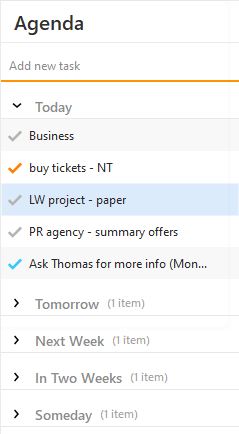
To search your Calendar use the Agenda section which you can find on the right-hand side of the interface.