Anyone can easily send encrypted emails with eM Client and the unique eM Keybook service. eM Keybook is a public PGP key directory and a free online service for uploading and managing public encryption keys. eM Keybook will provide your Public key to people who want to send you encrypted messages and will also automatically find Public keys of the contacts you want to communicate with in privacy via email encryption.
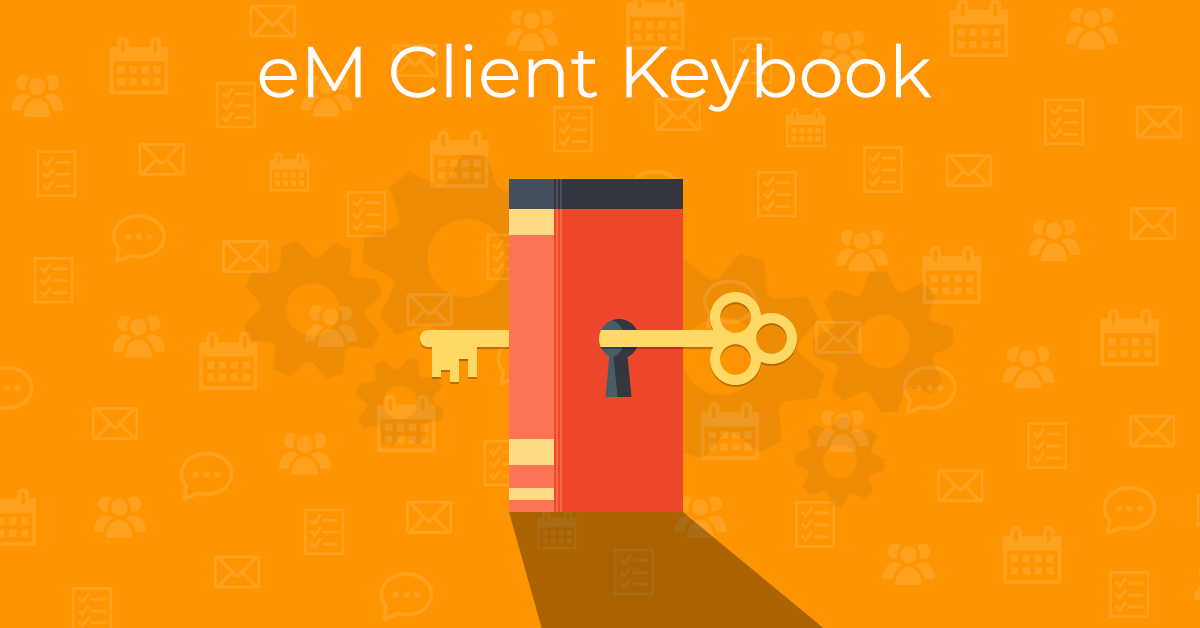
What’s eM Keybook for
People increasingly demand communication privacy, cyber-crime and number of its victims are on the rise, message encryption is readily available for free, yet only a very few people actually protect their email communication.
We noticed that in case of PGP encryption this was mainly caused by the difficulty of sharing the encryption keys with contacts you wanted to share private communication with: for PGP encryption to work, both sender and recipient need to have PGP keypairs of their own as well as the public key of the other party.
Getting all these for all your contacts was, well, cumbersome. That’s why we created eM Keybook which makes the distribution of public keys faster and more accessible.
Anyone who wants to send and receive encrypted messages can do so right away using eM Keybook and eM Client.
How eM Keybook works
eM Keybook stores Public keys that you upload and allows for the exchange of Public keys between all eM Client users.
If the contact you’re writing to has a Public key in the eM Keybook directory, eM Client will automatically download and apply it for you when you enable encryption for your message.
Click here to read more about email encryption and how to set it up in a few clicks with eM Client.
Situation 1: My friend and I both use eM Client with eM Keybook
This is the easiest setup – if you both uploaded your keys to eM Keybook, you will automatically get the option to download the public key and use it once you insert your friend’s address in a new message window and click send.
Situation 2: My friend uses an older version of eM Client or a different program
In this case, you can send your key easily from the Menu > Settings > Signing and Encryption > My certificates/keys section in eM Client. Double-click onto a certificate in order to open the certificate detail, and click the “Send” button to distribute your keys to recipients of your choice. The recipients will get a message with an attached key, which they can easily import into the eM Client PGP key storage or any other app.
Keep your emails private once and for all.
Disclaimer: eM Keybook does not save nor have access to any of your Private keys or passwords. It does not give anyone access to your encrypted messages or save any of your encrypted messages on our servers. eM Keybook is not a Certification authority and does not issue new certificates.