eM Client contains an Automatic Archiving feature which allows you to download all messages older than a selected number of days from the server and keep them stored on your local drive. Our Automatic archiving settings video tutorial will show you how it's done.
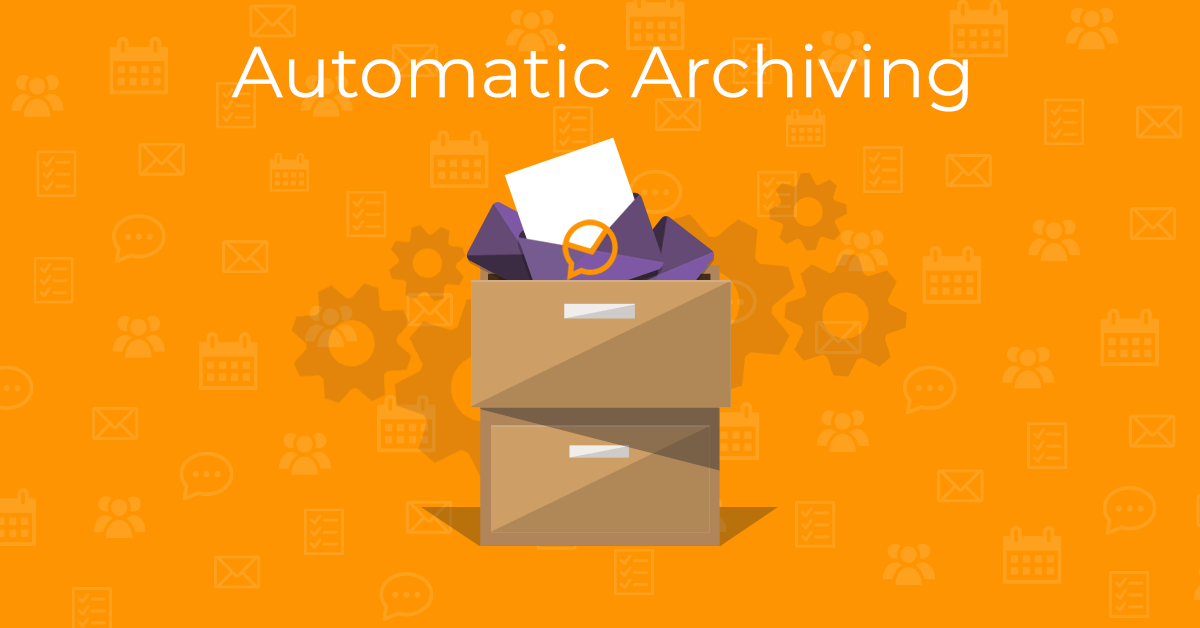
The tutorial will show you how to manually archive your messages and even set the archiving to be made automatically, so you don't have to worry about it (or watch it on YouTube).
What is archive?
Archive in a colloquial sense is a collection of historical records or documents. What does archive mean in email? Archive email meaning is usually older messages that you no longer have use for and do not want to have cluttered around your email app or show up in your searches. But if there is the slightest chance that the message might be useful in the future, it is better to archive it rather than delete it.
Why archive emails?
When you have been using your email account for numerous years a lot of messages can pile up! And if these past conversations are with contacts you no longer need to communicate with or are about finished projects, you might want to keep them out of the way - so in case you are looking for something you have less items pop up and you can find your desired message faster.
Using a local archive can be useful for synchronized accounts that are running out of space or simply if you want to keep older messages off your synchronized devices, for example, if you don't wish to see messages that are several years old on your phone, but wish to keep the messages on your computer.
How to archive emails?
This is exactly what this article is about! Watch the tutorial to see how to easily use Automatic archive in eM Client. For a synchronized account you can also use the 'Move to Archive' button in the top toolbar or shortcut Ctrl + Shift +A.
Where does archived mail go?
Where to find archived emails? For the automatic archive, it goes into the local Archive folders located below your other account folders. Where do archived emails go for synchronized Gmail or IMAP/EWS accounts? In Gmail into the All Mail folder, for others into a dedicated Archive folder located among your other folders like Inbox, Send, Trash, etc.
You can still view and work with archived messages in eM Client like usual, but they will be left out of searches (unless you specify you wish to include them) making the search more efficient. Once the Archive folders are created, you can also drag messages into and from them freely as they work similarly to Local folders.
What happens when you archive an email?
The message is moved into a different folder within the eM Client app but the message is left out of some features, such as search, so the message is still accessible but not in the way of your current communications.
How to get archived emails back
Now this is very easy - you can just move the message back into your desired folder either via drag & drop or by using the 'Move to folder' feature.
Note: Automatic archiving is a separate feature from the 'Move to Archive' button, which is a server-side feature available not only for Gmail accounts (which moves messages into the Gmail archive folder - which is the same where all messages are stored, All Mail) but also for IMAP and EWS accounts (where it moves the message into Archive folder in that Account folder tree).